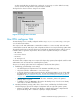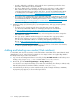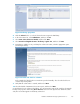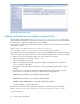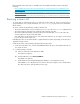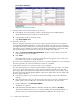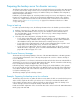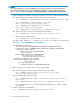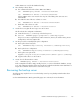HP StorageWorks Reference Information Storage System V1.5 Administrator Guide (T3559-96044, June 2006)
Figure 28 Library properties
4. Click the Volumes link to see a list of volumes that ar e assigned to that library.
5. In the Select Action list, select Add Volumes,andthenclickGo.
6. Select Non e of the volumes are labeled,andthenclickNext.
7. Select Search for all eligible volumes in th e library’s regular slots,andthenclickNext.
8. Depending on whether or not your librar y has a barcode reader, select the appropriate option.
(See the figure below.)
Figure 29 Label and check in volumes
In the example, the labels for the new m ed ia are specified manually. Also select the check box to
overwrite any existing labels.
9. Verify that the volume status is Scratch, and then click Next.
10. Select the d efault of 60 minutes for mount requests, and then click Next.
A search begins for new volumes in the library. You can monitor the status of the search by selecting the
backup sever properties and clicking Server Processes asshowninthefigurebelow.Whenthesearch
ends, the new media appears in the library volumes list.
Reference Information Storage System Version 1.5
103