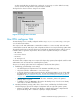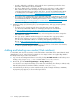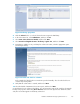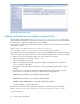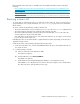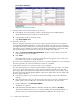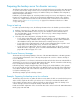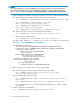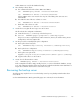HP StorageWorks Reference Information Storage System V1.5 Administrator Guide (T3559-96044, June 2006)
• A path is defined for each library. In the path, the device parameter specifies the device
alias name of the library’s robotic mechanism.
• The devices that belong to each library are defined. For each device a path is defined
that contains the device alias and the previously defined librar y name. A path is the
connecting element for the server, library, and device. (See the Tivoli Administration Guide
on “Defining Devices and Paths ” at h
ttp://publib.boulder.ibm.com/infocenter/tivihel p/
v1r1/index.jsp?topic=/ com.ibm.itsmcw.doc /anrwgd53176.htm.)
• Anewdeviceclassisdefined.Thedeviceclassnameisthesameasthelibrarytowhichitwill
be connected, except that the string DC is added as a prefix (for example, DC.TAPE). (See the
Tivoli Administration Guide on “Defining Device Classes” at h
ttp://publib.boulder.ibm.com/
infocenter/tivihelp/v1r1/index.jsp?topic=/com.ibm.itsmcw.doc/anrwrf53104.htm.)
• All volumes in all libraries are labeled.
3. Defining a storage pool, domain, policy set, management class, and copy group for primary
group data.
• A storage pool is created using the device class that was previously defined.
(See the Tivoli Administration G uide on “Managing Storage Pools and Volumes”
at h
ttp://publib.boulder.ibm.com/infocenter/t ivihelp/v1r1/index.jsp?topic=/
com.ibm.itsmcw.doc/anrwgd53309.htm.)
• A policy domain, a policy set for that domain, and a management class that is assigned to
that domain are created.
• The copy group is defined and the storage pool is activated. The co py group defines
that the ser ver will keep one version of a backed up file for an indefinite time.
(See the Tivoli Administration Guide on “Defining and Updating a Backup Copy
Group” at h
ttp://publib.boulder.ibm.com/infocenter/t ivihelp/v1r1/index.jsp?topic=/
com.ibm.itsmcw.doc/anrwgd53477.htm.)
• Client nodes are registered during the backup process that runs on the smart cells. Therefore,
no node is registered d uring the initial configuration.
Adding and labeling new media ( Web interface)
To add, label, and check in new media, use the Add Volumes wizard that can be started from the Web
admin
istration console. In the following example, two new empty volumes were (physically) added to
the l
ibrar y before the procedure was initiated.
1. Log on to the Tivoli Integrated Solutions Console by clicking Tivoli Web Console on the backup server
desktop, or by going to http://<PCC-SYSTEM-NAME>:8421/ibm/console.
2. On the left, open the Tivoli Storage Manag er > Storage Dev ices page.
You should see one entry for the backup server and one for the library. If no library is defined, verify
tha
t the backup has been initialized with the command configTiv init.
3. Select the library to which you want to add the m ed ia. (In the example, the library is LIB.TAPE.)
A properties page appears, as shown in the figure below.
102
Backup system administration