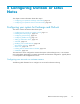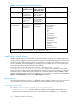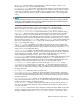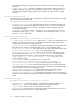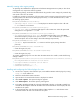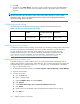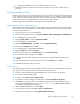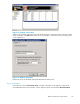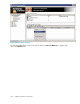HP StorageWorks Reference Information Storage System V1.4 Administrator Guide (T3559-96027, March 2006)
8. Click OK.
9. In Outlook, click Search Archive. A browser window with the logon page for the Web Interface
appears. If it does not, the DNS names specified previously in the Archive Options panel are
incorrect.
NOTE:
For more information about the Archive Options panel of the Options dialog box, see the “System
administrator tasks” section in the RISS Outlook Interface chapter of the HP StorageWorks Reference
Information Storage System User Guide.
Configuring journal m ining
Journal mining is the standard process for draining email from Microsoft Exchange servers.
Table 147 User accounts for journal mining
For
User t ype and mailbox
location
Defaultlastname,
user logon (password),
alias
*
Groupmembershipor
permissions
Selective archiving Domain user and mailbox
on Exchange servers
Appuser, appuser
(skyline); alias=appuser
Administrators, Exchange
Domain Servers
*
The same user account c an be used for more than one of these activities.
Setting registry key for journaling
To implem ent envelope or BCC journaling, set the registry key. E nvelope journaling captures all recipient
information including BCC and distribution lists. BCC journaling saves BCC recipient information.
On each Exchange server to be mined, set the registry key to journal messages and save
envelope or BCC information. The customer's Exchange adm inistrator must perform this task
or give you the necessary credentials. For more information, see the following web site:
http://support.microsoft.com/default.aspx?scid=kb;en-us;843105&Product=exch2k.
Enabling journaling on mailbox stores
To enable journaling on selected mailbox stores, you o r the local Exchange administrator must set
mailbox store properties using Exchange
System Manager. This procedure requires the local journal user
and mailbox that were created earlier (se
e Table 146 on page 172). LocalJournalUser is the default.
1. Log on to an Exchange server.
2. To start Exchange System Manager, select Start > Programs > Microsoft Exchange > System Manager.
3. Open the Servers folder.
4. Foreachserverlisted:
a. Click the Server tab.
b. Open a Storage Group.
c. Right-click Mailbox Store,andselectProperties.
d. Click General.
e. Select Archive all messages sent or received by mailboxes in this store.
f. Click Browse.
g. Select journal user and mailbox where messages from the mailbox store are copied.
h. Click OK twice.
176
Configuring Outlook or Lotus Notes