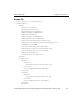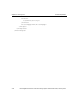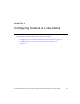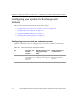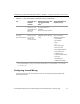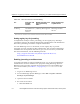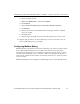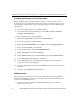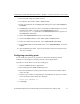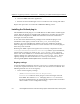HP StorageWorks Reference Information Storage System V1.1 Administrator Guide (February 2005)
Configuring your system for Exchange and Outlook Chapter 5:
Configuring Outlook or Lotus Notes
HP StorageWorks Reference Information Storage System Administrator Guide, February 2005 5-7
2. Run Outlook using the profile created.
3. In Outlook, select
Tools > Forms > Design a Form
.
4. From the
Look In
list in the
Design Form
dialog box, select U
ser Templates in
File System
.
5. Click
Browse
, and select the drive containing the RISS Utilities CD, select
the Exchange folder, and select the PERSISTMailItem form
(
PERSISTMailItem.oft
). Click
OK
. The PERSISTMailItem form appears in
the
Design Form
dialog box.
6. Select the PERSISTMailItem form, and click
Open
.
7. In the
Form Editor
window, select
Tools > Forms > Publish Form as
.
8. From the
Look In
drop-down list, select
Organizational Forms Library
.
9. In the
Display name
and
Form name
boxes, enter
PERSISTMailItem
, and click
Publish
.
10. After publishing the form, close the form editor without saving the form,
and close Outlook.
Configuring non-sticky ports
A non-sticky port (port 81) is provided to allow load balancing of hash
lookups on a message-by-message basis for client applications.
To make an email miner use the non-sticky port:
1. Start the EMS Scheduler application.
2. Find a Sherpa CSV (Mailbox Mining) event.
3. Find the DocRef Host setting. This should contain the IP address/Host
name of a VIP.
4. Add the port number by appending a colon followed by the port number
to the IP address/Host name For example,
DocRef Host: HTTPHOST: 81
5. Click
Apply
.