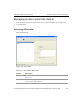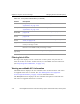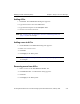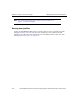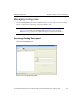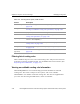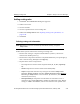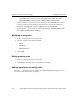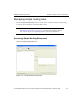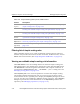HP StorageWorks Reference Information Storage System V1.1 Administrator Guide (February 2005)
Managing routing rules Chapter 3:
Platform Account Manager
HP StorageWorks Reference Information Storage System Administrator Guide, February 2005 3-29
Adding routing rules
1. Click
New
. The
Add New Item
dialog box appears.
2. Define rule name.
3. Choose domain.
4. Choose repositories for new routing rule.
5. Define the
Routing Rule Info
. See
Defining routing rule information
, on
page 3-29.
6. Click
Add
.
Defining routing rule information
Note:
Matching is
not
case-sensitive (
b
matches
B
and
b
), except for
Subject
field.
Follow these syntax rules when creating a routing rule:
•
Each match string is composed of ISO 8859-1 (Latin-1) characters
enclosed in double quotes (
"
).
•
Each match component includes a keyword followed by an equal sign (
=
)
and a match string. Example:
TO="w@z.org"
.
•
Keywords for match components:
– TO
component matches email recipient fields (
To
,
Cc
,
Bcc
,
Apparently-
To
).
– FROM
component matches email sender field (
From
).
– Subject
component matches any string in the email’s
Subject
field.
Example:
Subject="meeting"
matches
Subject: What time is today’s Meeting?
.
Matching of
Subject
field is case-sensitive: (
b
matches
b
, but not
B
;
B
matches
B
, but not
b
).
– MessageDateRange
component checks when an email was
sent
; it
matches if the email’s
Date
field is within the indicated range. Match
string is
"
<date1>
TO
<date2>
"
, where each date has the syntax of an