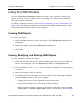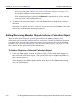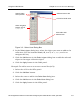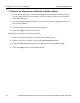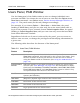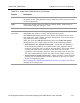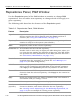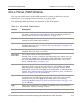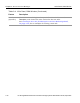HP StorageWorks Reference Information Storage System V1.0 Administrator Guide (May 2004)
ACLs Panel, PAM Window Chapter 3:
Persist Account Manager
HP StorageWorks Reference Information Storage System Administrator Guide, April 2004 3-17
ACLs Panel, PAM Window
You use the
ACLs
panel of the PAM window to create or delete an access
control list, or to change the set of users in a given ACL.
The following table describes the features of the
ACLs
panel.
Table 3-4:
ACLs Panel
, PAM Window
Feature Description
object list Access control lists on this system. Only the first 50 items in the list
are shown, and the list can be filtered using the Search and A-to-Z
buttons. (See
Using the PAM Window
, on page 3-9
.)
ACL ID Automatically generated identifier for the selected ACL. This value is
unique to the system. (Not editable.)
Name (Required.) Name of the selected ACL. (Not editalbe. This value is
supplied when the ACL is created. See
User Manager
, on page 2-83
,
for DAS information.)
Description Description of the selected ACL. (Not editable here. This value is
supplied when the ACL is created.)
User Entries
for this ACL
List of user names in the selected ACL.
Double-click an entry to display the User dialog box, where you can
view (but not modify) the user profile. (The User dialog box provides
the same information as the Users panel for that user – see
Users
Panel, PAM Window
, on page 3-13
.)
Add User Click to display the Select User dialog box, where you can select and
add one or more users to the selected ACL. Click Add in the Select
User dialog box to add the selected user to the user entries in the
ACLs panel. You must click Apply in the ACLs panel to implement the
change. See
Adding/Removing Member Objects to/from a Collection
Object
, on page 3-10
, for an example.
Remove User Select a user in the User Entries for this ACL list, and click Remove User
to remove the selected user from the ACL. The user is not actually
removed until you click Apply in the ACLS panel. See
Adding/
Removing Member Objects to/from a Collection Object
, on page 3-10
,
for an example.
Apply Saves any changes that you make to editable fields. This button is
unavailable until you change a value.
Reset Clears any unsaved changes and redisplays the last saved values.