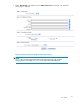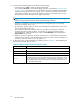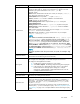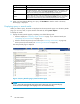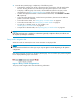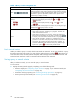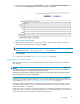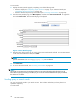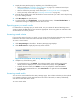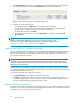HP IAP Version 2.0 User Guide (November 2008)
2. From the Q uery Results page, click More Options, and then click Save Current Search Criteria.Or
right-click and select Save c riteria. The Save Criteria page is displayed.
Figure 6 Sa
ve Criteria page
3. Enter the name of the criteria you a re saving in the Save Query Criteria as field. To erase text
entered in the Save Query Criteria as field, click Clear.
NOTE:
Specialcharacters@$%^&*#()[]/\{+}‘~=|arenotallowe
d.
4. Click Save Now.
5.
To access the saved criteria, see “Accessing saved criteria” on page 29.
Saving query or search results
After you submit a search, you can save the results. The search results are saved for two weeks and
then deleted.
NOTE:
Any s earch results you saved using the IAP Web Interface are deleted after two weeks. The web interface
also contains a button for manually deleting saved query results
Deleting search results does not delete the items on the IAP. The actual items r emain on the IAP according
to the retention period set by your administrator.
If you need to save the results longer than two weeks, consider copying the results to a quarantine
repository. A quarantine repository allows you to save search results for an infinite retention period . For
more information, see “Copying saved results to a quarantine repository” on page 30.
If the search locates a large number of documents, saving the results is useful. For example, if you are
completing a large audit query, you can save the res
ults while the query is still processing and then
retrieve all the results at a later time.
When you save quer y results of a large search, the query is resubmitted as a ba ckground process that
retrieves all results, no matter how many. Because
the quer y runs in the background, you can c ontinue to
use the IAP Web Interface (for example, by submitt
ing other queries).
User Guide
27