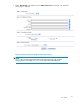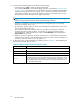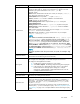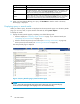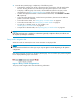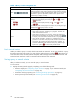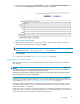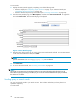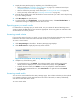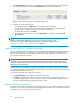HP IAP Version 2.0 User Guide (November 2008)
Table 9 Query results n avig ation bar
Item
Description
bars:
From left to right, the fi ve bars represent subsequent pages of 50
results (maxim
um). Click a bar to d isplay its page of results. The dark
bar represent
s the currently displayed results. Note: To see just which
documents a gi
ven bar represents, hold the mouse pointer over it
momentarily t
o display a tooltip.
arrows:
•
•
Click an a rrow to display a different page of results:
• Move the results display forward by 50 (
), 100 ( ), or 500
(
)document
s.
• Move the res
ultsdisplaybackby50(
), 100 ( ), or 500
(
).
For example, if the current page shows results 1-50, clicking the right
double-arrow (
) displays results 100-150.
status
Text indic
ating the current status of results retrieval:
• Query Sti
ll In Progress: Searching is in progress. Less than 50
results have been found so far .
• Click Above: Searching is in progress. At least 50 results have
been fou
nd and displayed. You can click a navigation bar (
)
todisplayasetof50resultswhilethesearchisinprogress.
• Query Results Complete: Searching is complete if the query
produc
es no more than 500 query results. If there are more than
500 re
sults, the search for the first500resultsiscomplete. To
searc
h for additional results with the sa me query, click the right
triple-arrow symbol (
) to retrieve all possible results.
Result retrieval batches
When you submit a query or search, the first 500 results are retrieved. To see more results for a query
that
returns more than 500 results, you must click the right triple-arrow symbol (
). When there are
mor
e than 500 results, the Query Results Complete status message means that the first batch of 500
results has been retrieved. It does not mean that all results have been retrieved.
Saving query or search criteria
After you submit a search, you can save the query or search criteria.
To save criteria:
1. Display the Query Results p a ge by completing one of the following tasks:
•
Submit a simple (see “Completing simple searches” on page 19) or advanced search (see
“Completing advanced searches” on page 20) .
•
Search the audit log repository (see “Searching audit log repositories” on page 31).
•
Access previously saved results (see “Accessing saved results” on page 29).
26
IAP Web Interface