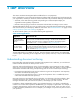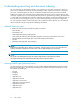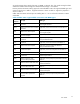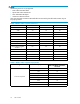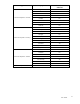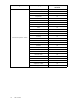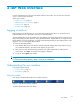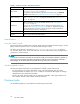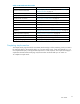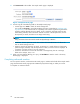HP IAP Version 2.0 User Guide (November 2008)
1. Click New Search in the toolbar. The Simple Search page is displayed.
Figure 2 Simple Search page
2. Search using all of the following fields on the Simple Search page:
• Content Type: Use email to search for email message files.
You would use document to search the AuditLog repository as described in Searching audit
log repositories,ortosearchforfiles in a repository such as those m igrated using the H P File
Archiving software (formerly known as FMA). To do a search for documents stored via HP
File Archiving software, select “document” instead of “email” in the dropdown box, choose
the repository to search, and then use an empty search string.
NOTE:
Using “document” does not search for email sent by Exchange or Domino.
• Timeframe: The time period to search. This includes the last-modified date of a file or the
date an email message was sent.
• Where to Search: The repository to search. A repository is a virtual collection of d o cuments
(email messages and files). Only the repositories to which you have access are display ed. At
a minimum, you have access to your own repository.
• Search for: Searches for words in the document or message body, but not in message
fields such as Subject, From, or To.
3. When you have finished defining your quer y, click Find Now to start the search. The Q uery
Resultspageisdisplayed.
Completing advanced searches
For more specific searches, use the Advanced Search page. In addition to the fields of the Simple Search
page, the Advanced Search page provides additional query fields to help you refine your search.
To complete an advanced search:
20
IAP Web Interface