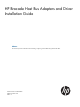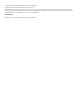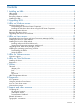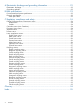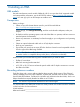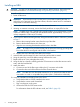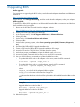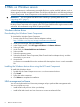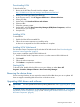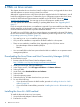HP Brocade Host Bus Adapters and Driver Installation Guide (AA-RWQ0D-TE, March 2012)
3 HBAs on Windows servers
A Smart Component is a self-extracting executable file that is used to install HP software, such as
drivers, agents, and other management utilities. The HP Brocade HBA driver and HCM are packaged
in Smart Components. Smart Components can be installed in GUI mode or in command-line mode.
IMPORTANT: You must update HBA BIOS before installing or updating HBA drivers. See
“Upgrading BIOS” (page 7).
NOTE: Firewall issues exist with the HCM agent on Windows 2008. Therefore, when installing
the driver Smart Component on this system, open TCP/IP port 34568 to allow agent communication
with HCM. HP recommends using WFAS to open port 34568.
Windows device driver
Downloading the Windows Smart Component
To download the Windows Smart Component:
1. Browse to the HP Fibre Channel Host Bus Adapters website:
http://h18006.www1.hp.com/storage/saninfrastructure/hba.html
2. Under your server type, select your HBA type.
3. In the Support section, click HP Support and Drivers or Software & Drivers.
4. Select your HBA.
5. Under Tasks, click Download drivers and software.
6. Select an HBA.
7. Select the operating system.
8. Select the Windows Smart Component (Fibre Channel Host Bus Adapter driver), and then
download it to your server.
9. Unzip the file.
It contains two executable files and a readme.txt file that explains what is in each executable
file.
Installing the Windows device driver using the HP Smart Component
To install HBA Windows drivers:
1. Double-click the Smart Component CPxxxx.exe that contains the driver.
2. Click Install.
3. Follow the online instructions.
4. Click Reboot to complete the installation.
HBA management software
You can use the Brocade Host Connectivity Manager utility to perform HBA management tasks.
You can run HCM two ways:
• Install HCM locally and run it from your desktop.
• Install HCM Web Launch and use a browser to access server-based HCM.
8 HBAs on Windows servers