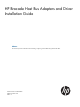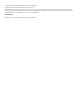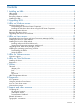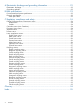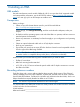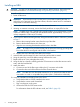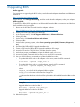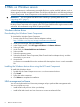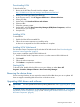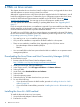HP Brocade Host Bus Adapters and Driver Installation Guide (AA-RWQ0D-TE, March 2012)
2 Upgrading BIOS
Online upgrade
For instructions on upgrading the BIOS online, see the Brocade Adapters Installation and Reference
Manual at:
http://www.hp.com/support/manuals
Under storage, click Storage Networking, and then under Host Bus Adapters, select your adapter.
Offline upgrade
To perform an offline BIOS upgrade on an HP-branded Brocade HBA or mezzanine card that has
been installed on the host system:
1. Browse to the HP Fibre Channel Host Bus Adapters website:
http://h18006.www1.hp.com/storage/saninfrastructure/hba.html
2. Under your server type, select your HBA type.
3. In the Support section, click HP Support and Drivers or Software & Drivers.
4. Select your HBA.
5. Under Tasks, click Download drivers and software.
6. Select an HBA.
7. Under Select operating system, select Cross operating system (BIOS, Firmware, Diagnostics,
etc.).
8. Download the Offline BIOS Upgrade Installation Kit.
9. Create a CD from the Offline BIOS Upgrade Installation ISO image.
10. Insert the CD into the CD/DVD drive, and then boot the system.
11. At the boot prompt, press Enter to accept the default option of bcucli.
12. Access the system command shell so that you can issue BCU commands.
13. Use one of the following commands to update the HBA boot code:
• To update HBA boot code in all adapters in the server, enter the BCU command:
# bcu boot --upload image_file –a
• To update HBA boot code in a single adapter, enter the BCU command:
nl
# bcu boot --upload adapter_id image_file
where:
adapter_id is the ID of the adapter (HBA) to update.
image_file is the name of the firmware image file.
-a indicates that the boot code should be uploaded to all installed Brocade HBAs on the
host.
NOTE: Do not provide the adapter ID if the –a option is specified.
Examples:
Upgrade HBA boot code for HBA 1:
#bcu boot --upload 1 bfa_boot_fw
Upgrade HBA boot code for all HBAs:
#bcu boot --upload bfa_boot_fw -a
14. Reboot the system.
7