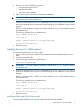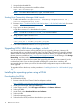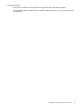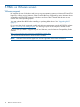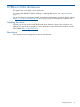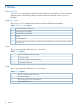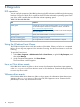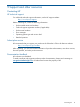HP Brocade Host Bus Adapters and Driver Installation Guide (AA-RWQ0D-TE, March 2012)
8 Diagnostics
LED operation
You can verify the operation of the HBA by observing the LED indicators visible through the mounting
brackets. Each port of the 8 Gb/s models has three LEDs that indicate the operating speed. Each
port of the 4 Gb/s models has two LEDs that indicate operating speed.
Table 5 HP Brocade HBA LEDs
DefinitionLED
Indicates the active link speed and data transfers. For more information, see
the Brocade Adapters Installation and Reference Manual, available at:
http://www.hp.com/support/manuals
Steady green
Under storage, click Storage Networking, and then under Host Bus Adapters,
select your adapter.
Activity, such as data transfers, is occurring on the active link.Flickering green
Beaconing is enabled on the port.All LEDs are flashing green
An unsupported SFP is installed. An HP-branded SFP is required.All LEDs are flashing amber
Using the Windows Event Viewer
The STORport miniport drivers verify the condition of the HBAs. If there is a failure or a suspected
failure, an error log entry appears in the Windows Event Log. Use the Event Viewer to access the
Event log.
To open the Event Viewer:
1. Select Start→Programs→Administrative Tools→Event Viewer, or right-click My Computer, and
then select Manage.
2. Under Computer Management, click Event Viewer.
The Event Viewer window appears.
Linux or Citrix driver events
If the HBA driver detects any fabric or driver events, the information about these events appears
in the var/log/messages file on the Linux server or Citrix XenServer. Examine this file periodically
to review any driver events.
VMware driver events
If the VMware HBA driver detects any fabric or driver events, the information about these events
appears in the var/log/vmkernel file on the ESX/ESXi Hypervisor server. Examine this file
periodically to review any VMware driver events.
18 Diagnostics