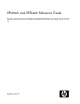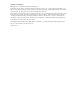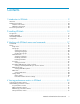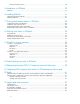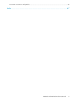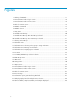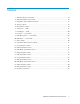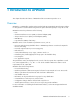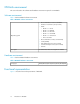XPWatch and XPSketch Reference Guide This guide is designed to help you understand and use the XPWatch and XPSketch tools. It describes the functional capabilities and operational details of XPWatch and XPSketch, and provides some examples of how to use the tool.
Legal and notice information © Copyright 2010 Hewlett-Packard Development Company, L.P. Confidential computer software. Valid license from HP required for possession, use or copying. Consistent with FAR 12.211 and 12.212, Commercial Computer Software, Computer Software Documentation, and Technical Data for Commercial Items are licensed to the U.S. Government under vendor’s standard commercial license. The information contained herein is subject to change without notice.
Contents 1 Introduction to XPWatch ...................................................................... 9 Overview ................................................................................................................................... 9 XPWatch environment ................................................................................................................ 10 Software environment ........................................................................................................
DKC performance metrics .................................................................................................... 38 5 Introduction to XPSketch .................................................................... 39 Overview ................................................................................................................................. 39 6 Installing XPSketch ............................................................................ 41 Supported Windows platforms ...........
Document conventions and symbols ............................................................................................. 65 Index .................................................................................................
Figures 1 Working of XPWatch ............................................................................................... 11 2 XP Performance Advisor logon screen ........................................................................ 14 3 XP Performance Advisor home screen ........................................................................ 14 4 Table of Contents screen .......................................................................................... 15 5 XPWatch commands .................
Tables 1 XPWatch software environment ................................................................................. 10 2 XPWatch hardware environment ............................................................................... 10 3 Navigation options and their functions ....................................................................... 17 4 Selection options .................................................................................................... 18 5 Miscellaneous options ...........
1 Introduction to XPWatch This chapter describes the features of XPWatch and the environment required to run it. Overview XPWatch is a command-line interface utility provided with HP StorageWorks XP Performance Advisor. It is designed for focused troubleshooting and can capture data as frequently as every 10 seconds.
XPWatch environment This section describes the software and hardware environment required to run XPWatch. Software environment Table 1 lists the XPWatch software environment. Table 1 XPWatch software environment • Microsoft Windows 2003 Second Edition • Windows 2003 EE SP1/SP2 [IA 32 bit] • HP-UX • HP-UX 11.11 32 bit • HP-UX 11.23 PA RISC • HP-UX 11.23 IA 64 bit • HP-UX 11.31 PI PA RISC Operating system • HP-UX 11.31 PI IA 64 bit • AIX 5.
Figure 1 Working of XPWatch . XPWatch functions as follows: 1. 2. 3. 4. On starting XPWatch, the Array menu appears. Selecting the desired array displays the list of host groups connected to it. Selecting one or more host groups displays the list of ports connected to them. Selecting the required ports displays the Pick LDEVs/RAID Groups Selection Scheme. This scheme offers the following options: • Filter LDEVs by RAID Groups If you select this option, the RAID Groups menu appears.
If you select this option, all the available LDEVs and RAID Groups are displayed. Select the desired RAID Groups and LDEVs to collect and view their performance data. • Skip and Start Collecting If you select this option, XPWatch skips the LDEV and RAID Group menus, and displays the port performance data and CPU performance data of all the ports connected to the selected array. 5. 12 The output appears on the screen, which can be saved in .csv format.
2 Installing XPWatch This section describes installing and uninstalling XPWatch. It also describes the various components of XPWatch. Prerequisites The following are the prerequisites to install XPWatch: • The XP Performance Advisor host agent (version 3.4 and above) must be installed on your host system. • The host must have a command device connected to the array to collect information from the array.
Figure 2 XP Performance Advisor logon screen . 3. Enter your User Name and Password and click Sign In. The XP Performance Advisor Home screen appears. Figure 3 shows the XP Performance Advisor Home screen. Figure 3 XP Performance Advisor home screen . 4. 14 On the Header menu, select Support. The screen displaying Table of Contents appears. Figure 4 shows the Table of Contents screen.
Figure 4 Table of Contents screen . 5. 6. 7. From the Tools menu, select XPWatch from respective operating system to download the XPWatch zip file specific to your operating system. Extract the contents of the zip file to a location on your system. The XPWatch.exe and wagent.exe files are extracted. Double-click XPWatch.exe to run XPWatch. You can also run XPWatch using the command prompt. For example, c:\XPWatchTool\XPWatch.exe where, XPWatchTool is the folder containing the XPWatch.exe file.
Uninstalling XPWatch To remove XPWatch, delete the folder containing the XPWatch.exe file. Components The software components of XPWatch are: • XPWatch.exe— is an executable file used to launch the XPWatch tool. • wagent.exe — is an executable file required to operate XPWatch. • trace.txt — stores information about the execution cycle of XPWatch when the debug mode is enabled. • settings.ini — this file contains the default or customized menu settings. It is generated after the first use of XPWatch. • .
3 Working with XPWatch menus and commands This section describes how to use the different commands, menus, and interfaces of XPWatch. Commands The XPWatch commands enable you to perform the following tasks: • Navigate through menus using the Navigation Options. • Select items, such as ports, host groups, RAID Groups, and LDEVs using the Selection Options. • Modify the settings using the Miscellaneous Options. Figure 5 shows the XPWatch commands. Figure 5 XPWatch commands .
Command Option Function To view the next menu. c NOTE: Continue Enter c and not C. n Next page To view the next set of items, such as host groups, ports, RAID Groups, and LDEVs. p Previous page To view set of items, such as host groups, ports, RAID groups, and LDEVs displayed on the previous page. To close XPWatch. e NOTE: Exit You can also use Ctrl+C to close XPWatch. Table 4 lists the Selection options available in the XPWatch interface and their functions.
• LDEV menu • Settings menu Array menu The Array menu appears after you start XPWatch. This menu lists all the arrays that are connected to the host. The Array menu also displays the XPWatch version. You can also view the XPWatch version using the following command in the command prompt: XPWatch.exe -v Figure 6 shows the screen that displays the XPWatch version. Figure 6 XPWatch version . To select an array, enter the number (Num) corresponding to it. For example, to select the 10055 array, enter 1.
Host groups The Host Groups screen lists the available host groups that are connected to the selected array. This screen also displays all the available Navigation, Selection, and Miscellaneous options. Figure 8 shows the Available Host Groups. Figure 8 Available Host Groups . Table 7 lists the fields in the Host Groups. Table 7 Host Groups — fields Screen field Description Num Selection number Nickname User-friendly names given to the hosts.
1. Enter 2 and press the Enter key. The 50060b00002fd4fa host group is selected as shown in the following figure. NOTE: The selected host group is highlighted in green. Figure 9 shows one host group selected from the list of available host groups. Figure 9 Available Host Groups: One Host Group selected . 2. Enter 3 and press the Enter key. The 50060b00002d24b4 host group is selected. Figure 10 shows two host groups selected from the list of available host groups.
Figure 11 shows the screen that appears after clearing the 50060b00002d24b4 host group. Figure 11 Clearing a Host Group . NOTE: The cleared host groups are not highlighted in green. Nickname menu The Nickname menu enables you to provide a nickname to the host to identify the host easily. For example, you can identify a host that is known by 210000e08b1d2cd2 as “Primary Host”. NOTE: • The Nickname menu can be accessed only from the host groups screen.
Figure 12 Nickname menu . Assigning nicknames This section describes how to assign nicknames to a host group. For example, to assign a nickname to the 210000e08b85c955 host group, perform the following steps: 1. 2. Navigate to the Available Host Groups screen. Type x. The following screen appears. Figure 13 Nickname menu: Selecting a host group to assign nickname . 3. 4. Type 2 and press the Enter key. Enter the new nickname. For example, Host 02.
Figure 14 Nickname menu: Entering new nickname . 5. Press the Enter key. The following screen, showing nickname as Host 02, appears. Figure 15 Nickname menu: Displaying new nickname . Renaming nicknames To rename a nickname, perform the following steps: 1. 2. Select the host group whose nickname you want to rename and press the Enter key. Enter the new nickname and press the Enter key.
2. Press the Enter key. (Do not enter any new nickname) The Second Host Nickname is removed and the following screen appears. Port menu The Port menu lists all the ports that are connected to the selected host groups. This menu is used to select the port whose performance needs to be monitored/captured. Figure 16 shows the Port menu.
Figure 16 Port menu . Table 8 describes the fields that appear in the Port menu.
4. Select the required host and enter the c command. The Port menu showing all ports connected to the hosts is displayed. Pick LDEVs/RAID Groups selection scheme Most arrays include a large number of LDEVs and RAID Groups. The Pick LDEVs/RAID Groups Selection Scheme enables you to sort LDEVs and RAID Groups according to your requirements.
Figure 18 RAID Group menu . Table 9 describes the fields that appear in the RAID Group menu.
Viewing RAID Group menu This screen appears when you select one of the following options from the Viewing Pick LDEVs/RAID Groups Selection scheme: • Filter LDEVs by RAID Groups option • Manually add RAID Groups and LDEVs without Filtering option LDEV menu The LDEV menu lists the details of the LDEVs connected to the selected Host(s). Figure 19 shows the LDEV menu. Figure 19 LDEV menu . Table 10 describes the fields that appear in the LDEV menu.
Viewing LDEV menu This screen appears when you select the Filter RAID Groups by LDEVs option from the Viewing Pick LDEVs/RAID Groups Selection Scheme. Settings menu The Settings menu enables you to modify the settings. This menu includes: • Menu settings • Performance data collection settings Figure 20 shows the Settings menu. Figure 20 Settings menu . Menu settings Menu settings enable you to modify the settings of the interface.
Performance data collection settings Performance data collection settings enable you to modify the settings of the output screen. It also enables you to modify the time interval for data collection. Table 12 describes the Performance data collection settings.
Working with XPWatch menus and commands
4 Viewing performance metrics in XPWatch This section describes how to collect the performance data of HP XP Arrays and view the performance metrics using XPWatch. Collecting performance metrics This section describes how to collect performance data of HP XP Arrays using XPWatch. The Array menu appears after you invoke XPWatch. Follow this procedure to collect the performance data on XP Arrays: 1. Start XPWatch. 2. Enter the s command and set the Menu and Performance collection settings.
d. e. Select the required RAID Groups. Enter the c command. The following message appears: Would you like to archive the performance data collected? (Y/N) f. Enter Y to save the performance data in .CSV format. The Output screen is displayed. NOTE: The Output screen displays performance data of all selected Ports, LDEVs, RAID Groups, DKCs, and processors belonging to the selected array. g. Enter e or press Ctrl+C to quit XPWatch.
NOTE: If you enter N, the performance data is not saved in the .CSV format. However, you can view the performance data on the output screen. Understanding performance metrics The Output screen and the output file (the CSV file) contain performance metrics pertaining to Ports, LDEVs, RAID Groups, and CPU Utilization of the selected array. Figure 21 shows the Output screen. Figure 21 Output screen . Port performance metrics Table 13 describes the Port performance metrics.
Performance metrics Unit Description MinIO IO/s Minimal I/O rate of the last 60 seconds MaxIO IO/s Maximum I/O rate of the last 60 seconds AvgIO IO/s Average I/O rate of the last 60 seconds KB/IO KB/IO Calculate average I/O size (=avg KB / avgIO) CurKb KB/s Average throughput of the last measurement interval MinKb KB/s Minimal throughput of the last 60 seconds MaxKb KB/s Maximum throughput of the last 60 seconds AvgKb KB/s Average throughput of the last 60 seconds LDEV performance
RAID Group performance metrics Table 15 describes the RAID Group performance metrics.
Performance metrics Unit Description MP1 number CHA PCB Busy Time for CPU 1 (if installed) MP2 number CHA PCB Busy Time for CPU 2 (if installed) MP3 number CHA PCB Busy Time for CPU 3 (if installed) MP4 number CHA PCB Busy Time for CPU 4 (if installed) MP5 number CHA PCB Busy Time for CPU 5 (if installed) MP6 number CHA PCB Busy Time for CPU 6 (if installed) MP7 number CHA PCB Busy Time for CPU 7 (if installed) DKC performance metrics Table 17 describes the DKC performance metrics.
5 Introduction to XPSketch This section gives an overview of XPSketch. Overview XPSketch is a tool provided by HP to enable you to view the performance metrics of different components of an XP array in a graphical format. The performance metrics obtained on monitoring the selected XP array’s Ports, LDEVs, RAID, CPU, and DKC Groups for a specified duration are stored in a comma separated file. The .csv file generated using XPWatch can be opened in XPSketch to view a graphical representation of the data.
Introduction to XPSketch
6 Installing XPSketch This chapter lists the supported environment for XPSketch and describes the installation for XPSketch.
Figure 22 shows the XP Performance Advisor Logon screen. Figure 22 XP Performance Advisor Logon screen . 3. 4. Enter your user name and password. If you are a valid user on the local system where XP Performance Advisor is installed or on the domain controller, or your name is added to the Users or Administrators list in the XP Performance Advisor users database, use your local system, domain, or XP Performance Advisor logon credentials for authentication.
Figure 24 Table of Contents screen . 6. 7. 8. On the XP PA Support screen, under Tools, click the XPSketch (Windows 32-bit) link to download the XPSketch.zip file to a XP Performance Advisor server, your local system, or a remote system. After the download, the XPSketch tool can work independently of XP Performance Advisor. Extract the contents of the zip file to a location of your choice on the designated system. Double-click Run.bat to execute XPSketch.
NOTE: When you double-click Run.bat, sometimes XPSketch might not start immediately, or might appear and disappear immediately. This is because the system is searching for the JRE files that are required to start XPSketch. By default, the JRE path is automatically set. However, to verify the path, complete the following steps: a. On your system, right-click My Computer, and select Properties from the pop-up menu that appears. b. On the System Properties window, click the Advanced tab. c.
7 Viewing performance metrics in XPSketch This section describes loading the .csv file, setting the Java heap size value, and viewing performance metrics in XPSketch. Loading the Comma seperated file The performance metrics obtained on monitoring the selected XP array’s Ports, LDEVs, RAID, CPU, and DKC Groups for a specified duration are stored in a comma separated file. The .csv file generated using XPWatch can be opened in XPSketch to obtain a graphical representation of the data. You must load the .
Setting the Java heap size value At a time, the number of metrics that can be loaded in XPSketch depends on the minimum and maximum Java heap size values specified for XPSketch. The default minimum and maximum Java heap size values are 70 MB and 128 MB respectively. You can increase the maximum Java heap size value by modifying a property value in run.bat. By default, when you open run.
Figure 26 Performance report generated using XPSketch . You can select multiple metrics at a time. Accordingly, multiple graphs are plotted in the Graph Area, as shown in figure below. This is especially useful when you want to analyze the performance metrics of components across different time intervals. Different color codes are used to differentiate the various metrics when they are plotted in the Graph Area.
Figure 27 Multiple graphs plotted for multiple metric selection . You can also view the Metrics Available, Samples Available, and Samples Displayed data for the CSV file that is currently loaded in XPSketch. Point to a location on the Metrics label, as shown in Figure 28. Figure 28 shows the available metrics and samples displayed on the screen. Figure 28 Metric available, samples available, and samples displayed .
Table 18 describes the Port performance metrics.
Performance Metrics Description Throughput [KB/s] Average Throughput IO response time [ms] Average I/O Response Time Back-end to Front-end IO ratio [%] Back-end / Front-end I/O ratio Cache lines staged/destaged [1/s] Back-end I/O Table 21 describes the CPU performance metrics.
Performance Metrics Description Write cache utilization [%] Write cache utilization [%] for CLPR0, max=70% XPWatch and XPSketch Reference Guide 51
Viewing performance metrics in XPSketch
8 Working with charts in XPSketch This section describes viewing, modifying, saving, and printing charts in XPSketch. It also describes restoring the auto range settings on the chart. Viewing charts You can zoom in or zoom out on a chart on either the Domain Axis, Range Axis, or both. To zoom in, on the Options menu, point to Zoom In and select one of the following options: • Both— Select this option if you want to zoom in on both Domain Axis and the Range Axis.
• Clear the Show Title checkbox if you do not want the chart title to be displayed. • Under the Plot tab: • Go to Appearance tab to change the appearance and orientation of the chart. • Go to Domain Axis or Range Axis tabs to: • Change the other general settings for Domain Axis or Range Axis • Clear the Show Tick Labels checkbox if you do not want the labels to be displayed on the Domain Axis or the Range Axis.
A XPWatch use case scenarios Scenario 1: Port I/O spike Business case Periodic port I/O spikes are observed in XP Performance Advisor. Objective Locate the offending host group/application. Resolution XPWatch can be used to find the hot spot by collecting the performance data for very short intervals, such as, 10 seconds. Perform the following steps to find the hot spot: 1. 2. Select the affected port (You can find the affected port using XP Performance Advisor). Select all LDEVs attached to the port.
Objective Confirm the observation using XPWatch. Resolution In this case, XPWatch can help you to isolate XP array’s performance from the application’s performance. Using XPWatch, perform the following steps: 1. 2. 3. 4. Select the host group or server where the application is running. All ports attached to the host groups are displayed. Select all ports attached to the host groups. Select all LDEVs and RAID groups attached to the ports.
B Understanding write ratio in XPWatch The following screen shows the performance of the entire RAID Group 01-03 being collected with the performance of LDEVs 02:76, 02:77, and 02:78. The LDEVs in RAID Group 01-03 are exposed only through port 1A. There are no I/O activities or LDEVs reported on this port because there is no I/O activity in port 1A and these LDEVs are not visible through any other port.
= 100*(2/2) = 100*1 = 100 The Wr% is 100% because all the front-end I/Os on that RAID group are writes. NOTE: We can conclude all the front-end I/Os on the RAID group are writes because the r_H% (cache read hit %) is 0; that is, there are no front-end reads.
C Relationship between LDEV I/O response time and Write ratio We cannot establish a relationship between the LDEV I/O response time and Write ratio because: • LDEV I/O response time is dependent on both front-end reads and front-end writes. • Write ratio provides only the write percentage in the I/Os. NOTE: The LDEV I/O response time shown by XPWatch is the average I/O response time measured in milliseconds (that is, both reads and writes together are responsible for variations in this value).
Relationship between LDEV I/O response time and Write ratio
D Comparing LDEV response time metrics in XP Performance Advisor and XPWatch Maximum values of LDEV response time in XP Performance Advisor and XPWatch The maximum values of LDEV response time in XP Performance Advisor cannot be compared with the response time values in XPWatch because XP Performance Advisor displays the I/O response time as separate metrics for read and write, respectively.
Comparing LDEV response time metrics in XP Performance Advisor and XPWatch
9 Support and other resources Contacting HP For worldwide technical support information, see the HP support website at: http://www.hp.
http://www.hp.com/support/storagedocsurvey Thank you for your time and your investment in HP storage products.
Document conventions and symbols Table 23 Document conventions Convention Element Blue text: Table 23 Cross-reference links and e-mail addresses Blue, underlined text: http://www.hp.
Support and other resources
Index A Array menu, 19 Average read response time, 61 write percentage, 57 write response time, 61 C Collection Update Interval, 31 conventions document, 65 text symbols, 65 D Data Collection Time Limit, 31 Data Split Time, 31 document conventions, 65 related documentation, 64 documentation HP website, 64 providing feedback, 63 H help obtaining, 63 Host Groups clearing host groups, 21 screen, 20 selecting host groups, 20 viewing host groups, 20 HP technical support, 63 HP Graphical tool XPSketch, 39, 45
Port menu, 25 performance metrics, 35 R RAID Group Filter RAID Groups by LDEVs, 11 Filtering RAID Groups by LDEVs, 33 menu, 27 performance metrics, 37 Real-Time Monitor Size, 31 related documentation, 64 S Subscriber's Choice, HP, 63 symbols in text, 65 T technical support HP, 63 service locator website, 64 text symbols, 65 W websites HP, 64 HP Subscriber's Choice for Business, 63 product manuals, 64 X XPSketch java heap size value, 46 modify chart, 53 multiple metrics selection, 45 print chart, 54 res