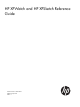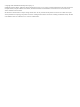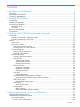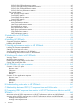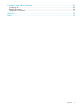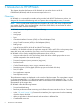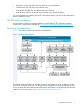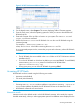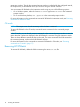HP XPWatch and HP XPSketch Reference Guide
Figure 3 HP XP7 Performance Advisor home screen
4. On the Header menu, select Support. The screen displaying Table of Contents appears.
5. From the Tools menu, select the operating system for which you want to download the HP
XPWatch zip file.
6. Extract the contents of the zip file to a location on your system. The XPWatch.exe and
wagent.exe files are extracted.
7. Double-click XPWatch.exe to run HP XPWatch. You can also run HP XPWatch using the
command prompt.
For example,c:\XPWatchTool\XPWatch.exe
where, XPWatchTool is the folder containing the XPWatch.exe file.
In your command-prompt window, ensure that you point to the directory where HP XPWatch
is installed.
NOTE:
• The HP XPWatch bits are available in the Tools folder on HP XP7 Performance Advisor
Installation disk 2.
• To run the HP XPWatch on Windows IA platform you must install RMLIB. To install RMLIB,
execute RMLIB_Install.bat present in Windows IA HP XPWatch bits
(xpwatch-winIA64-binary.zip).
• At any given point, you can close HP XPWatch by pressing Ctrl+C.
Accessing HP XPWatch
HP XPWatch can be accessed using the following two modes:
• Interactive mode (default)
• CLI mode (Non Interactive)
NOTE:
• Executing XPWatch.exe on a windows platform is equivalent to executing ./xpwatch on
a non windows platform. By default, the HP XPWatch will start in the Interactive mode.
• HP XPWatch commands are case-sensitive.
Interactive mode
Interactive mode is the default mode in which HP XPWatch executes. In this mode, the output is
decided interactively, where you select appropriate options from different menus displayed in the
Accessing HP XPWatch 9