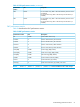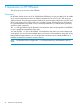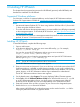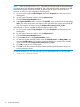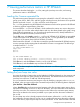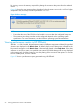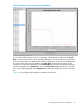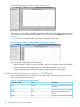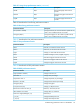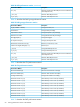HP XPWatch and HP XPSketch Reference Guide
7 Viewing performance metrics in HP XPSketch
This section describes loading the .csv files, setting the Java heap size value, and viewing
performance metrics in HP XPSketch.
Loading the Comma separated file
The performance metrics obtained on monitoring the selected XP or the XP7 disk array’s host
groups, ports, LDEVs, RAID, CPU, and DKC groups including the array level metrics for a specified
duration are stored in seven .csv files, one file for each component.
The .csv files generated using HP XPWatch in the Interactive mode can be opened in HP XPSketch
to obtain a graphical representation of the data.
You must load the .csv file in HP XPSketch, which transforms the metrics into various data points
on the graph. You can also select multiple metrics and view the values plotted on the graph. Using
these graphical representations, you can analyze the performance trend, identify bottlenecks or
problems, and take the necessary corrective actions.
On the File menu, select Load to open the .csv file in HP XPSketch. If HP XPSketch is not installed
on the same system as HP XPWatch, you can still copy the .csv file generated by HP XPWatch,
and load it on the system (host) where HP XPSketch is installed.
If the format of the selected .csv file does not match the input file format that HP XPSketch requires,
an error message displays stating that the selected file’s format is not supported. The following is
a sample format of a .csv file:
$$$ START COLUMN HEADERS $$$
Sample Time
Metric1
Metric2
.
.
.
$$$ END COLUMN HEADERS $$$
Time in format ’MM-dd-yy hh:mm:ss’, value for Metric1, value for metric2,.....
Time in format ’MM-dd-yy hh:mm:ss’, value for metric1, value for metric2,…
Click File menu, and select Close to close the .csv file in HP XPSketch.
Click File menu, and select Exit to stop and close HP XPSketch.
NOTE: The above sample is in the TLVIz format and seven .csv files are generated, one file for
each component.
Setting the Java heap size value
At a time, the number of metrics that can be loaded in HP XPSketch depends on the minimum and
maximum Java heap size values specified for HP XPSketch. The default minimum and maximum
Java heap size values are 70 MB and 128 MB respectively.
You can increase the maximum Java heap size value by modifying a property value in run.bat.
By default, when you open run.bat in the Command Prompt window, the following data is displayed:
java -Xms70m —Xmx128m XPSketch
where: -Xms70m refers to the minimum Java heap size value (the minimum system memory that is
required for HP XPSketch to load a .csv file in HP XPSketch), and –Xmx128m refers to the maximum
Java heap size value. The maximum Java heap size value refers to the maximum system memory
that can be set based on the memory available in your system and also the metrics collected in
the .csv file.
The Java heap size value is directly proportional to the metrics collected in a .csv file, and also
the combination of metrics that you want to view in a graphical format. More the metrics collected,
more is the memory required (Java heap size value) to load the .csv file. More the metrics selected
Loading the Comma separated file 55