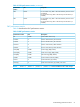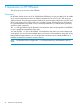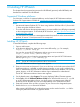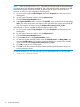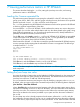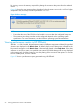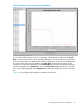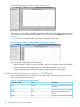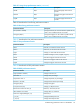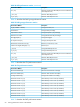HP XPWatch and HP XPSketch Reference Guide
NOTE: When you double-click Run.bat, sometimes HP XPSketch might not start immediately,
or might appear and disappear immediately. This is because the system searches for the JRE
files that are required to start HP XPSketch. By default, the JRE path is automatically set.
However, to verify the path, complete the following steps:
a. On your system, right-click My Computer, and select Properties from the pop-up menu
that appears.
b. On the System Properties window, click the Advanced tab.
c. Click the Environment Variables button.
d. In the System Variables section, search for the Variable JAVA_HOME and its corresponding
Value. The Value must point to the directory path and folder that contain the required JRE
files. For example, the Value can be C:\Program Files\Java\jre1.5.0_13\bin.
If the JRE path is not set, complete the following steps to set the path:
a. On your system, right-click My Computer, and select Properties from the pop-up menu
that appears
b. On the System Properties window, click the Advanced tab.
c. Click the Environment Variables button.
d. Click the New button in the System Variables section.
e. On the New System Variable window, enter the Variable name: as JAVA_HOME, and
enter the Variable value: as the path to access the JRE files. For example, the Variable
value can be set as C:\Program Files\Java\jre1.5.0_13\bin.
f. Click OK to save the new configuration.
g. Click OK on the Environment Variables window and the System Properties window to
save the settings and exit.
To start HP XPSketch, you can also manually copy the HP XPSketch files into the JRE folder
(...\Java\jre <version>\bin).
54 Installing HP XPSketch