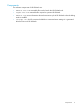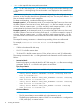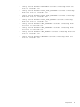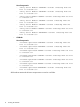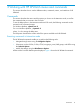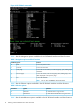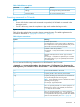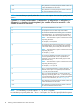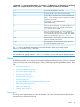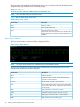HP XPWatch and HP XPSketch Reference Guide
./xpwatch –c –s <array-serial number> –w <wwns> [–f <filename>] [–a <frequency for archiving
data>] –hrs <number of hours for execution> —min <number of minutes for execution>
To view the HP XPWatch in CLI mode.—c
To specify the XP or XP7 disk array serial number.—s
To view the list of WWNs in the comma separated format.
NOTE: There should be no space in between the comma
separating the WWNs.
For example, —w 500143800081fba0,
5001438000ac164c
—w
This is an optional parameter. It is used to specify the .csv
filename. If this option is not specified, the archive file
(.csv file) will not be created.
—f
This is an optional parameter. It is used to specify the
frequency of archiving data in the .csv file. If this option
—a
is not specified then the previously specified value shall be
used. For more information, see Table 11 (page 36).
This parameter is used to specify the number of hours for
which HP XPWatch must be active.
—hrs
This parameter is used to specify the number of minutes
for which HP XPWatch must be active.
—min
The .csv file is generated and placed in the same location where you initially copied
XPWatch.exe and wagent.exe files.
NOTE: For the –f option, do not specify the file extension in the command prompt window.
It is mandatory to specify either the —hrs or —min option. You can also specify both the options.
Menus
HP XPWatch enables you to monitor and customize performance data of P-VOLs, S-VOLs, continuous
access journal groups, ports, RAID groups, LDEVs, and host groups through different menus. They
are:
• Array menu (page 19)
• Sync/Async Metrics (page 20)
• CA Journal Metrics (page 22)
• Host Groups (page 24)
• Nickname menu (page 27)
• Port menu (page 31)
• Pick LDEVs/RAID Groups selection scheme (page 32)
• RAID Group menu (page 33)
• LDEV menu (page 34)
• Settings menu (page 35)
Array menu
The Array menu appears after you start HP XPWatch. This menu lists all the XP and the XP7 disk
arrays that are connected to the host.
Menus 19