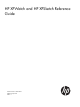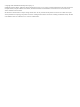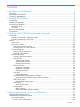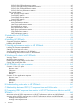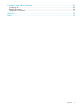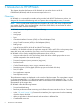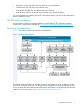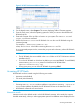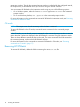HP XPWatch and HP XPSketch Reference Guide
interactive windows. Though the command prompt window is refreshed for the configured interval,
the output history is still retained which you can view using the vertical scroll bar.
You can execute HP XPWatch in the Interactive mode using any one of the following options:
• On a Windows system, either click XPWatch.exe or type XPWatch.exe in the command
prompt window.
• On a non-Windows platform, run ./xpwatch in the command prompt window.
For more information on the commands to execute HP XPWatch in Interactive mode, see Executing
commands in Interactive mode.
CLI mode
NOTE: The output screen has the timestamp when the data is retrieved.
To open HP XPWatch in the CLI mode, execute the entire command in the command prompt
window.
In the CLI mode, you can directly execute commands in the command prompt window to view the
same data that is otherwise displayed when HP XPWatch is executed using the Interactive mode.
There are three different commands that can be used. The entire command should be entered at
the command prompt, without which HP XPWatch will exit.
For more information on the commands to execute HP XPWatch in CLI mode, see “Executing
commands in CLI mode” (page 17).
Removing HP XPWatch
To remove HP XPWatch, delete the folder containing the XPWatch.exe file.
10 Installing HP XPWatch