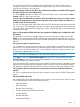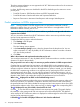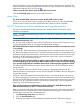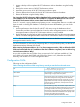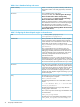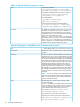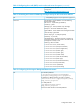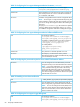HP XP7 Performance Advisor v6.1 Software Troubleshooting and FAQs Guide
The above mentioned metrics are not supported in HP XP7 Performance Advisor for the continuous
access journal pool LDEVs.
In charts, the following metrics are disabled for the LDEVs that belong to the continuous access
journal pools:
• FrontEnd IO metrics: LDEV Random Writes and LDEV Sequential Writes
• FrontEnd MB metrics: Random MB Write and Sequential MB Write
• Response Time metrics: Maximum Write Response and Average Write Response
Predict variations in LDEVs response time
NOTE: Viewing variations in LDEVs response time is a new feature introduced in HP XP7
Performance Advisor from v4.6 onwards. Therefore, these FAQs are not applicable to HP XP7
Performance Advisor versions prior to v4.5.
Can I set the duration for HP XP7 Performance Advisor to predict the average read and write
response time of LDEVs?
Yes. You can set the duration that HP XP7 Performance Advisor must use to predict the average
read and write response time of LDEVs.
Complete the following steps to select the duration:
1. Click Settings in the left pane.
2. Select User Settings.
The User Settings screen appears.
3. In the Data Analysis Settings section, select the duration from the drop-down list. You can
select a maximum of 7 days. By default, HP XP7 Performance Advisor considers a duration
of 2 days for the prediction.
4. Click Save.
What is the minimum and maximum duration that can be set?
You can select a maximum of 7 days. By default, HP XP7 Performance Advisor considers a minimum
duration of 2 days for the prediction.
Can you provide a use case on why it is necessary to predict variations in LDEVs response time?
Consider that your application has association with multiple LDEVs and is experiencing slow
response time. Because some of the resources, such as RAID group and CHIP MP are shared, their
utilization might not indicate an impact on the application in question. Instead, you can identify
the LDEV that is experiencing variations in its response time by analyzing the LDEV's read and
write response time values. Then, you can verify the utilization of associated resources, such as
CHIP MP, RAID group, and DKA to take the appropriate action. You can view performance graphs
related to other metrics and analyze the cause for the performance load on the LDEVs.
When is the displayed for an LDEV on the Troubleshooting screen?
HP XP7 Performance Advisor analyses the previous average read and write response values of an
LDEV for the duration you specified. It computes a reference value based on the actual data for
the specified duration and verifies whether the average read and write response values of an LDEV
are beyond the reference value. If the values are high, it displays a for the corresponding LDEV.
The is displayed for one of the LDEVs, what should I do next?
Click the to view the LDEV average read and write response time graph. The graph displays
the variations in the average read and write response time of the selected LDEV. The reference
value used by HP XP7 Performance Advisor is displayed as a blue straight line in the LDEV average
read and write response time graph.
I clicked the , but a table is displayed. What can I infer from the table data?
72 Frequently Asked Questions