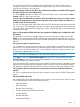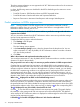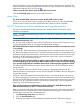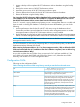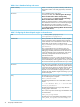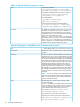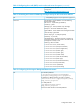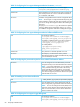HP XP7 Performance Advisor v6.1 Software Troubleshooting and FAQs Guide
The virtual volumes like ThP or snapshot pools are displayed only if those resources can be
configured on your XP or an XP7 disk array. Therefore, verify if your XP or an XP7 disk array
supports virtual volumes to be configured.
Does the Legends check box selection in the individual chart windows override the Show Legends
check box selection in the Chart Work Area?
Yes. If the Legends check box is selected in the individual chart window, it supersedes the Show
Legends selection in the Chart Work Area.
The new charts are added always at the end of the Chart Work Area. Every time, I have to scroll
down the Chart Work Area to view the new chart when more number of charts are added. Is it
possible to view the new chart first?
Yes. You can rearrange charts in the Chart Work Area. Click the title bar of the chart window that
you want to move and holding down the left mouse button, drag and drop that chart over the first
chart in the Chart Work Area. The existing chart window automatically shifts to accommodate the
relocated chart window.
How can I locate physical LDEVs when they are spread across RAID groups in multiple XP or XP7
disk arrays?
By default, the search function highlights the first occurrence of the physical LDEV record under
Charts. If you want to search for a physical LDEV record that belongs to a specific XP or an XP7
disk array, you should select that array record and then provide the CU:LDEV format of the physical
LDEV ID.
Can I generate reports for favorite charts?
Yes. In addition to viewing your favorite charts, you can also generate or schedule reports for your
favorite charts. The reports contain the performance graphs for the combination of resources and
metrics saved in your favorite charts. You can also select the duration for which you want to view
the performance graphs of the resources.
NOTE: This feature is available from HP XP7 Performance Advisor v4.6 onwards.
Click Reports. Under the Create/Schedule Reports tab, provide the relevant details and select
Favorite Chart(s). From the list of Favorite Chart(s) displayed, select the favorite chart for which
you want to generate or schedule a report.
If your favorite chart has more than 250 resources, HP XP7 Performance Advisor generates a single
report that will have the performance graphs for the 250 resources in the first chart followed by
the performance graphs for the remaining set of resources (beyond 250) in the subsequent chart.
Can I generate reports for favorite charts created in previous versions of HP XP7 Performance
Advisor?
Yes. You can generate reports for favorite charts created in pre-4.6 version of HP XP7 Performance
Advisor.
CA Journal LDEVs and metrics
NA is displayed for the LDEVs that belong to the continuous access journal pools when you want
to view the performance values for the following metrics:
• MAX Write Resp
• AVG Write Resp
• Random Write Cache Hits
• Random Writes Sequential Write Cache Hits
• Sequential Writes
• Random MB Writes
• Sequential MB Writes
Charts 71