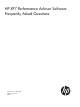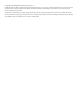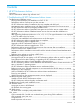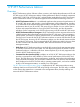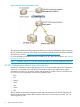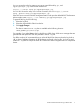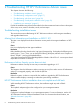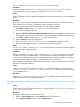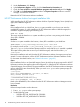HP XP7 Performance Advisor v6.1 Software Troubleshooting and FAQs Guide
You can access this utility by entering your server name followed by /pa, and
xppaLogChanger.jsp in the browser address line.
http(s)://[server name]/pa/xppaLogChanger.jsp.
You can also access this utility over a secure connection, the url is https://[server
name].[domain name]/pa/xppaLogChanger.jsp.
If the DNS server cannot locate the management station and open the default HP XP7 Performance
Advisor applet, enter http(s)://[IP address]/pa/xppaLogChanger.jsp.
To generate the log, do the following:
1. Select the log level.
2. Select the required XPPA Class from the list.
3. Click Apply Changes.
The data is written in to PA.log that is available at the following location:
%HPPS_HOME%\pa\tomcat\logs
For example, if you select Error as the log level for any XPPA class, all the error messages that are
generated for that particular class are provided in the PA.log file.
For offline analysis, HP recommends that you select all the XP PA classes and set the log level as
'All' to obtain complete information of all the classes and levels in the log file. You have to send
all the PA*.log files for analysis to the HP XP7 Performance Advisor Support team in a compressed
format.
HP XP7 Performance Advisor log collection tool 7