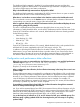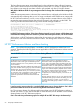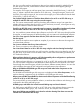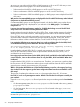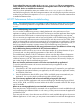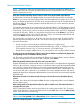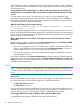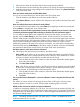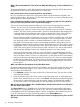HP XP7 Performance Advisor v6.1 Software Troubleshooting and FAQs Guide
I have updated the new port number in the realtime.properties file on my management
station. However, the communication between the management station and the host agent is not
established. How to re-establish the connection?
Verify if you have updated the same port number in the realtime.properties file on the
associated host agent also. Both the management station and its host agent require the same port
number to be provided in the respective realtime.properties files, so that the communication
is established between them.
HP XP7 Performance Advisor troubleshooting
NOTE: The troubleshooting feature is available in HP XP7 Performance Advisor from v4.5 onwards.
Therefore, the following FAQs are not applicable to HP XP7 Performance Advisor versions prior
to v4.5.
How is Troubleshooting screen useful?
You can use the Troubleshooting screen to identify bottlenecks in the performance of your
applications residing on hosts that use XP and XP7 disk arrays to store the application data. Higher
response time from LDEVs leads to increased response time from applications to user requests.
You can associate your application with its hosts and WWNs on the Troubleshooting screen. This
helps you to view the performance metrics of all the LDEVs and other resources, like CLPRs, RAID
groups, and ports that are involved in processing the I/O requests from your application. It further
helps you to identify those resources that are leading to your application's high response time, so
that you can take the necessary corrective action, like load balancing across resources.
I use HP XPWatch to troubleshoot XP disk array performance issues. How different is it from using
the Troubleshooting feature provided in HP XP7 Performance Advisor?
HP XPWatch can be used when you want to collect data samples for a shorter duration of up to
10 seconds and view the graphical representation of this data in HP XPSketch.
The troubleshooting feature in HP XP7 Performance Advisor uses the data collection frequencies
that you set while creating the performance data collection schedules. (The recommended data
collection frequency in HP XP7 Performance Advisor is always beyond 60 seconds). It helps you
get a wider range of data for troubleshooting purpose.
How can I view the performance metrics of resources associated with my application?
To view the performance metrics of resources associated with your application on the
Troubleshooting screen:
1. Select the XP or XP7 disk array that has the LDEVs processing I/O requests for your application.
2. Configure the association between your application, the host where your application resides,
and WWNs of the hosts.
3. View the performance data of LDEVs, ports, CLPRs, and RAID groups associated with your
application. You can also plot the performance graphs of these resources.
Can I associate my application with resources that belong to legacy XP disk arrays?
No. You cannot associate applications with resources belonging to the following legacy XP disk
arrays, XP256, XP48, and XP512, because WWNs of the hosts connected to these XP disk arrays
are not available.
When can an existing application be associated with an existing host?
There may be cases, where the LDEVs associated with an application are made available through
two hosts belonging to different WWNs. In such cases, you may want to associate the application
with both the hosts.
There may also be cases, where the same set of LDEVs is made available through one host to two
different applications. In such cases, you may want to associate the host with both the applications
HP XP7 Performance Advisor troubleshooting 65