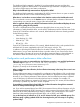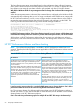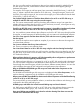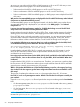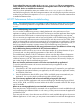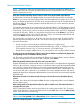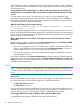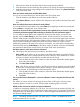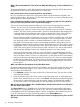HP XP7 Performance Advisor v6.1 Software Troubleshooting and FAQs Guide
At a time, you can select only five LDEVs or RAID groups in an XP or an XP7 disk array to view
their real-time performance graphs. You cannot do the following:
• Select more than five LDEVs or RAID groups in an XP or an XP7 disk array
• Select a combination of LDEVs and RAID groups in an XP or an XP7 disk array
• Select a combination of LDEVs and RAID groups, or RAID groups across multiple XP and XP7
disk arrays
Why are the concatenated RAID groups not displayed for the XP and XP7 disk arrays under Selected
Components on the RealTimeCharting screen?
Concatenated RAID groups are not displayed. Instead, only the first RAID group number from a
concatenated RAID group is displayed for your selection under RAID groups in the Selected
Components list.
I want to view real-time performance graphs for 10 LDEVs that belong to one of the XP7 disk
arrays? How can I view their real-time performance data?
Initiate real-time charting for the first set of five LDEVs. Then, initiate another instance of real-time
charting for the next set of five LDEVs, after stopping the first instance of the real-time charting.
If your XP7 disk array is already connected to two host agents, you can start separate instances
of real-time data collections simultaneously through both the host agents. In this case, HP XP7
Performance Advisor collects real-time data for a set of five LDEVs through each host agent.
I am seeing the following error message when I try to plot a real-time chart for the LDEV, 00:01
on the RealTimeCharting screen. What does the error message indicate?
The selected component does not have any activity happening currently
or is no longer present in the XP array.
It implies that the selected LDEV, 00:01 is currently not processing any I/O requests. In such a
case, HP XP7 Performance Advisor does not plot real-time chart for the LDEV, 00:01, as it is
considered as an unused resource.
I am trying to plot real-time charts for the LDEVs, 00:01, 00:02, and 00:03 on the RealTimeCharting
screen. However, I can see the real-time charts for only the LDEVs, 00:01 and 00:02. What does
it indicate?
It implies that the LDEV, 00:03 is an unused resource. Therefore, you cannot see a real-time chart
for this resource. HP XP7 Performance Advisor does not plot real-time charts for LDEVs and RAID
groups that are currently not processing any I/O requests.
When I click Update RealTimeServer on the RealTimeCharting screen for a host agent, how long
does it take for the host agent to get the latest configuration data from the associated XP or XP7
disk array?
The process of updating the real-time server on a host agent takes about 20 - 30 minutes.
Port 8331 is in use on my management station. Which is the file that I should open to modify the
port number?
Open the realtime.properties file and provide the new port number against the Port.Number
field.
• On the management station, the realtime.properties file is located in the %HPSS_HOME%/
pa/properties folder.
• On the host agent, the realtime.properties file is located in the xppa/realtime/
config folder.
NOTE: From HP XP7 Performance Advisor v4.6 onwards, the realtime.properties file is
renamed as xprmihaserver.properties.
64 Frequently Asked Questions