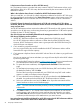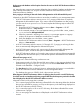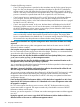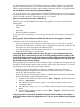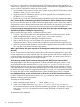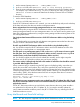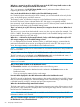HP XP7 Performance Advisor v6.1 Software Troubleshooting and FAQs Guide
No. There is no procedure to downgrade the HP XP7 Performance Advisor after upgrading it to
a later version. However, you can consider the following workaround before upgrading the current
version of HP XP7 Performance Advisor to a later version:
1. Use the Backup utility to take a backup of the current version of HP XP7 Performance Advisor
database, which is v3.5.2 in this scenario.
2. Upgrade to HP XP7 Performance Advisor v4.1. If the upgrade does not complete, you can
roll back to v3.5.2 or re-install v3.5.2.
3. Restore the v3.5.2 HP XP7 Performance Advisor database back on the management station.
Can I rename the files created during the HP XP7 Performance Advisor database export activity?
No. Do not modify the names of the files created during the export activity. Performance Advisor
uses these file names to identify the files from which data needs to be imported. If you happen to
modify the file names, it will lead to failure in the import process and permanent data loss.
If I am accessing the management station over the web, where the import should happen, what
should be done before initiating the import activity?
Before initiating the import activity, complete the following steps:
1. Copy the .dmp files from the source management station to the following location on the
target management station: %HPSS_HOME%\padb\admin\PADB\dpdump\
2. Share the dpdump folder on the target management station.
3. Map a network drive on your local system to the dpdump share folder on the target
management station. This is to ensure that you select the correct files for the import activity.
4. When you start the import operation, browse to the mapped network drive folder and select
the .dmp files, and continue with the import activity.
What is the minimum disk space required on the management station where the import activity is
planned?
To start an import activity, Performance Advisor requires that there be adequate disk space that
at least matches the size of the exported data. The import operation will fail if the database does
not have sufficient disk space to accommodate the imported data. You either have to archive or
purge some of the existing data for the import to begin.
The auto purge started when the data was being imported. Will I lose the imported data?
Auto purge begins if the data storage exceeds x% of the allocated disk space, where x is the
minimum threshold value specified in the purgeparameters.properties file. If you are
importing data when the auto purge is in progress, the data import activity continues. However,
if the imported data is among the oldest data that Performance Advisor has selected for purging,
the data that is being imported is purged automatically. As a result, it is recommended that there
be enough disk space on the management station, where the data import activity is initiated.
Does database backup, restore and reset work in all versions of HP XP7 Performance Advisor?
In HP XP7 Performance Advisor versions prior to 3.5, you can backup, restore and also reset SOLID
database. Following are the procedures:
To backup the SOLID database:
1. At the command prompt, enter cd ...%PADB_HOME%\tools
2. In the Tools folder, enter DBBackup <date or other defining parameter>
HP recommends that you provide a date for the defining parameter. For example, if you type
DBBackup 07102006, the system provides a backup of all data in a directory named
07102006.
To restore the SOLID database:
58 Frequently Asked Questions