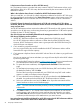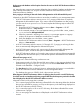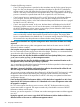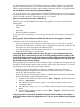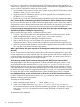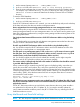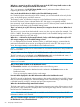HP XP7 Performance Advisor v6.1 Software Troubleshooting and FAQs Guide
Consider the following scenarios:
• Case1: The purge start date is provided as the immediate next day for the manual purge to
begin. You may see discrepancy in the data that is displayed on the HP XP7 Performance
Advisor screens, as the data older than the selected start date will be purged for all the XP
and XP7 disk arrays connected to the management station. This is because the manual purge
process is initiated on a specific date and not for a specific XP or XP7 disk array.
• Case2: Manual purge is initiated for an XP or an XP7 disk array for which data collections
are in progress. You may see discrepancy in the data that is displayed on the HP XP7
Performance Advisor screens, as the data collected till that particular date and time is purged
for that XP or an XP7 disk array.
• Case3: Auto purge has started. In this case, the latest data is still displayed on the HP XP7
Performance Advisor screens. You will not see discrepancy in the data that is displayed on
the HP XP7 Performance Advisor screens, as auto purge process deletes the oldest records
first in the HP XP7 Performance Advisor database.
NOTE: When there is an active manual purge or data archival process, the management
station occasionally overlooks data samples received from host agents. The purging takes
hours to complete based on the database size. To overcome missing data points during purge,
HP recommends to stop the performance collection before starting the purge.
Should I import data back into only that management station from where the data was initially
exported?
You can import data onto any other management station that has the same version of HP XP7
Performance Advisor installed.
Can I stop the auto purge that is in progress and archive the HP XP7 Performance Advisor database?
No. You cannot stop an auto purge process after it has begun. Therefore, it is recommended that
you archive the data (if required) before the auto purge begins.
For import to work, the .dmp files should be available in the same dpdump folder (%HPSS_HOME%\
padb\admin\PADB\dpdump\) on the management station.
Does this mean that the .dmp files should be available at the above mentioned location on the
management station, where the import activity is planned?
Yes, it is mandatory that the folder location be the same as the above specified on the management
station, where the import activity is planned.
After data is imported, should the configuration data collection be reinitiated for all the XP and
XP7 disk arrays, for which the data has been imported?
Yes, you must re-initiate configuration data collections for all the XP and XP7 disk arrays, for which
the data has been imported. Re-initiating the configuration data collections ensure that the
configuration data records of the respective XP and XP7 disk arrays are updated with the latest
configuration changes.
I have archived the HP XP7 Performance Advisor v3.5.2 data before I upgraded it to v4.0. Can I
import the HP XP7 Performance Advisor v3.5.2 data back to the same management station after
the upgrade is complete?
No. You cannot import data from a previous version of HP XP7 Performance Advisor into the
current version after an upgrade. The import succeeds only when both the versions of HP XP7
Performance Advisor are the same.
However, you can first import the v3.5.2 data onto another management station and then upgrade
it to v4.0.
During the upgrade, can I move or copy the HP XP7 Performance Advisor database folders to a
different location on the same or a different management station?
56 Frequently Asked Questions