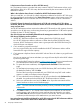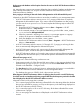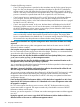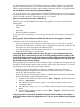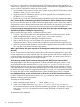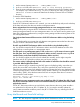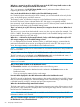HP XP7 Performance Advisor v6.1 Software Troubleshooting and FAQs Guide
Do the purge and database archival options function the same on the HP XP7 Performance Advisor
database?
No. Manual purge or auto purge processes delete the data completely. Database archival process
takes a backup of the data in a .dmp file and then deletes the same data from the HP XP7
Performance Advisor database.
Does purging or archiving of data also lead to defragmentation of the allocated disk space?
It depends on the HP XP7 Performance Advisor version that is installed on your management station:
• In HP XP7 Performance Advisor versions prior to v3.5, purging of data does not explicitly
defragment the allocated disk space. If you want to reduce the database size after purging,
you must use the DefragmentDB.bat file and complete the following steps to reduce the
database size:
1. Stop all the HP XP7 Performance Advisor services (Start -> Programs -> HP XP7
Performance Advisor -> Stop services).
2. In the command prompt on your management station, go to the folder %PADB_HOME%\
tools and execute DefragmentDB.bat.
3. When the command is executing, the ssdebug.log messages appear in a pop-up
window, till the process of database size reduction is complete.
4. Verify the database size in the folder, %PADB_HOME%.
5. Start the HP XP7 Performance Advisor services (Start -> Programs -> HP XP7 Performance
Advisor -> Start services).
• In HP XP7 Performance Advisor versions v3.5 through v3.5.2, purging or archiving of data
does not automatically defragment the allocated disk space.
• In HP XP7 Performance Advisor v4.0, auto purging of data automatically defragments the
allocated disk space, so that the free space is released back to the database.
• In HP XP7 Performance Advisor v4.5 onwards, auto purging or archiving of data automatically
defragments the allocated disk space, so that the free space is released back to the database.
When will auto purge set in?
Auto purge sets in when the following conditions are met:
• Data storage exceeds x% of the allocated disk space, where x is the minimum threshold value
specified in the purgeparameters.properties file and the Auto Grow check box is not
selected on the Database – Configure screen.
• The Auto Grow check box is selected. However, adequate free disk space is not available in
the HP XP7 Performance Advisor database or on the management station.
• The database has grown to 320GB, which is the maximum size limit.
What happens if HP XP7 Performance Advisor is collecting data for an XP or an XP7 disk array,
for which records are simultaneously being purged? Will there be discrepancy noticed in the data
that is displayed on the HP XP7 Performance Advisor screens?
It depends on the kind of purge that is initiated:
• If it is a manual purge and the data being collected falls in the date range older than the date
that you have selected for purging, you may see discrepancy in the data being displayed on
the HP XP7 Performance Advisor screens.
• If it is a manual purge for an XP or an XP7 disk array, all the data collected till the current
collection time is purged.
• If it is an auto purge, the latest data is still displayed on the HP XP7 Performance Advisor
screens.
HP XP7 Performance Advisor database management 55