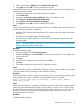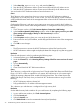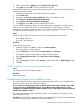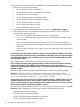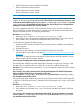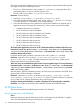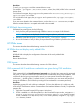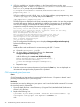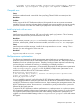HP XP7 Performance Advisor v6.1 Software Troubleshooting and FAQs Guide
Resolution
To verify, run getxpperf with the command device name.
For example: ./getxpperf /dev/rdisk/c0d0t1, where /dev/rdisk/c0d0t1 is the command
device name.
For Windows host agent, the getxpperf tool is present in the <Installation_directory>:\
xppa\hostagent\sbin folder.
For non-Windows host agent, the getxpperf tool is present in the \opt\xppa\hostagent\
sbin folder.
If you see errors related to the command device, such as the Attach command error, it implies
that the command device is corrupted and needs to be recreated.
HP XPWatch has missing ports
If XPWatch has missing ports, do the following:
1. Verify if all the ports presented through SLPR0 are seen as an output of HP XPWatch.
NOTE: Not all ports are displayed when the Wagent update is performed or missed out.
2. Delete the cache files (wagent.iomap and wagent_’serialnum’.xpmap).
3. Re-run HP XPWatch to verify if all the ports presented through SLPR0 are present in the output.
HP XPInfo issues
This section describes the troubleshooting scenario for HP XPInfo.
HP XPInfo does not display newly added LUNs
Cause
HP XPInfo fails to display the configuration information of the newly added LUNs.
Resolution
Rescan the disk drives.
CLUI issues
This section describes the troubleshooting scenarios for CLUI software.
CLUI commands fail if invalid user credentials are given during CLUI installation
Cause
CLUI commands fail with Invalid username/password error if invalid user name and/or password
are given, or if the user name and/or password fields are left blank during CLUI installation. CLUI
commands also fail giving java exception error if you insert special characters like hyphen (-),
underscore (_), double quotes (“) instead of colon (:) in between your user name and password
during the installation. (The format for providing the user credentials is username:password).
Resolution
Update the property file with valid user credentials. (To know the definition of a valid user, refer
to the HP XP7 Performance Advisor Command-line User Interface Reference Guide). To update the
property file:
1. Open the Command Prompt (DOS prompt in Windows).
2. If CLUI is installed on a Windows platform, in the Command Prompt window, navigate to C:\
Program Files\Hewlett-Packard\Performance Advisor\clui directory location.
If CLUI is installed on an AIX, HP-UX, Linux, or Sun Solaris platform, navigate to /opt/xppa/
clui directory location.
HP XPInfo issues 37