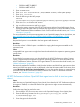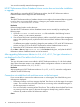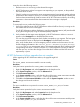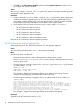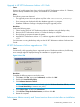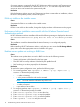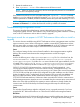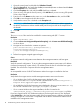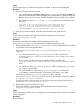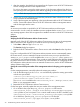HP XP7 Performance Advisor v6.1 Software Troubleshooting and FAQs Guide
1. Open the control panel, and double-click Windows Firewall.
2. Click the General tab, and verify that the On (recommended) button is selected and the Don’t
allow exceptions box is not selected.
3. Click the Exceptions tab, and verify that HTTP check box is selected.
4. If you are using SSL Apache Server (HTTPS), click Add Port. If you are not using SSL Apache
Server, skip to step 8.
5. Enter HTTPS in the Name text box, enter 443 in the Port number text box, and click TCP.
6. Click OK to save changes and close the window.
7. Verify that the HTTPS box is checked on the Exceptions tab.
IMPORTANT: If the firewall is enabled during the HP XP7 Performance Advisor upgrade,
the HP XP7 Performance Advisor installer adds port 80 and port 443 to the exception list of
the firewall.
8. Click OK.
Cause
The Installcert files need to be modified for communicating with JRE 1.7 version
Resolution
1. Open installCert.java.
2. Comment throw new UnsupportedOperationException(); and addreturn new X509Certificate[0];
as shown above
3. Navigate to line where below contents are present
public X509Certificate[] getAcceptedIssuers(){
return new X509Certificate[0];
//throw new UnsupportedOperationException();
}
4. Perform host agents unsigned approach again
Cause
An improper network configuration exists between the management station and host agent.
Resolution
Verify the network configuration. Try to ping the management station system name or IP address
(command prompt>ping <system name>/<IP address>) from the host on which the host agent is
installed. You must receive a response from the management station.
Cause
An incompatible version of HP XP7 Performance Advisor host agent is installed on the host.
Resolution
Verify that the host agent version and the management station version are the same.
• On a Windows host, look for the host agent version displayed in the
PerformanceAdvisor.log file. This file is located in the <Installation_Drive>:\
Program Files\xppa\hostagent\log folder.
• On a UNIX host, look for the host agent version displayed in the PerformanceAdvisor.log
file. This file is located in the /opt/xppa/hostagent/log folder.
• If it is a custom Windows host agent installation, the file is located in the
<Installation_Drive>:\<Installation_Directory>\hostagent\log folder.
If you have logged into HP XP7 Performance Advisor, the host agent version is also displayed
under HA Version in the Host Information table. If the host agent version is different, upgrade the
existing host agent to a version that is compatible with the HP XP7 Performance Advisor version
installed on the management station.
18 Troubleshooting HP XP7 Performance Advisor issues