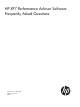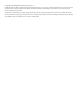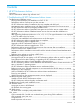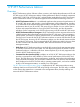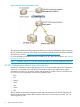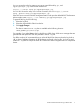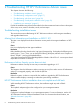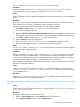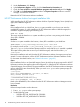HP XP7 Performance Advisor v6.1 Software Troubleshooting and FAQs Guide
3. Under Performance, click Settings.
4. In the Performance Options window, click the Data Execution Prevention tab.
5. Check the Turn on DEP for essential Windows programs and services only and click Apply.
6. Click OK on the Performance Options window and System Properties window to save the
changes, and close the windows.
Restart the HP XP7 Performance Advisor installation.
HP XP7 Performance Advisor host agent installation fails
While installing the HP XP7 Performance Advisor UNIX or OpenVMS Integrity Server (IA-64) host
agent, the installation might fail.
Cause
If the installation fails on a UNIX host, the Path system variable on your host is not set to the
installed JRE location. So, while installing a HP XP7 Performance Advisor UNIX host agent, the
installation might fail displaying the following error:
JAVA not found
The reason might be that the Path system variable on your host is not pointing to the location
where JRE is installed.
Resolution
Set the Path system variable to the location, where JRE is installed on your UNIX host.
PATH=$PATH:/<java_installed_location>/java <ver>/bin
For example, PATH=$PATH:/<java_installed_location>/jre1.5/bin
Type echo %path% in the command prompt window to verify that the Path variable is updated.
The output lists the paths that are set on your UNIX host agent, and should include %jre
<ver>%\bin.
Resume the installation and verify that the HP XP7 Performance Advisor host agent services have
started. For more information, see the HP XP7 Performance Advisor Software Installation Guide.
For document download location, see “Related information” (page 83).
Cause
If the installation fails on an OpenVMS Integrity Server (IA-64) host, the quota required for HP XP7
Performance Advisor host agent might not be configured. So, after the HP XP7 Performance Advisor
OpenVMS Integrity Server (IA-64) host agent installation, the HP XP7 Performance Advisor Hostagent
service might fail to start automatically. When you enter show queue at the system prompt, the
following is shown:
$ show queue
Batch queue REALTIMEBATCH, available, on VMS84::
Entry Jobname Username Status
----- ------- -------- ------
2 STARTREALTIME SYSTEM Executing
Batch queue XPPABATCH, idle, on VMS84::
Batch queue XPPABATCH, idle indicates that the HP XP7 Performance Advisor Hostagent service
has not started.
Resolution
Perform the steps listed to resolve the error:
1. Enter $ mc sysgen at the system prompt.
2. Set the following quota:
• SYSGEN>SET PQL_DPGFLQUOTA 7000000
• SYSGEN>SET PQL_MPGFLQUOTA 7000000
10 Troubleshooting HP XP7 Performance Advisor issues