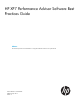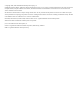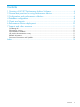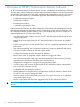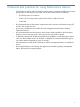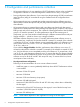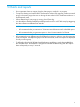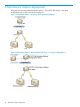HP XP7 Performance Advisor v6.1 Software Best Practices Guide
5 Charts and reports
• Do not generate charts or reports when the data purge or archival is in progress.
• To improve charting and overall HP XP7 Performance Advisor GUI response, perform a manual
purge, so that auto purge does not run during the time when HP XP7 Performance Advisor is
most frequently used.
• When determining if auto purge is running, check Event log.
• It is advisable to schedule multiple ExportDB reports for an XP or a XP7 disk array by staggering
the data collection at different time intervals.
NOTE:
◦ HP recommends that you maintain a 30-minute interval between each scheduled report.
◦ HP recommends that you generate reports in .docx format instead of .rtf format.
• HP recommends to use different name for different host groups in order to view their respective
charts and reports. If multiple host groups have the same name, charts and reports are displayed
for only one host group.
• To efficiently utilize the HP XPWatch troubleshooting capabilities, avoid selecting ALL from
the available menu. HP XPWatch is designed for focused troubleshooting and can capture
data as frequently as every 5 seconds.
9