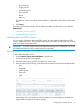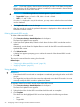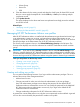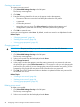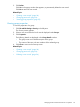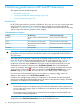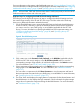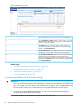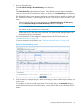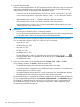HP XP7 PA Software User Guide
1. Do one of the following:
Click PA and DB Settings+Threshold Setting in the left pane.
OR
Click Edit Threshold on the Dashboard screen. The Dashboard screen appears by default
when you launch HP XP7 Performance Advisor or when you click Monitoring in the left pane.
The Threshold Setting screen appears displaying one of the following based on whether HP
XP7 Performance Advisor is monitoring the XP and XP7 disk arrays or either of them in your
setup:
• If the XP and XP7 disk arrays are monitored, the Threshold Setting for XP disk array
and the Threshold Settings for P9500 disk array tables are displayed.
NOTE: The P9500 Disk Array belongs to the XP/XP7 disk array family.
Consumers are also referred to as components.
• If either the XP,XP7 disk arrays are monitored, only the threshold settings table for the
monitored array type is displayed.
For more information on the categories displayed for the XP, XP7 disk arrays, see
“Dashboard categories” (page 96).
To view a description of the metrics, see “Dashboard threshold metrics” (page 102).
Figure 10 Threshold Setting screen
2. Click the text box corresponding to a metric and category whose overall usage summary you
want to view.
For example, to view the overall usage status of an XP disk array in the Backend category,
set the threshold limits for the backend metrics, such as the RG Util (%) and the DKA Util (%)
metrics.
Configuring dashboard threshold settings 99