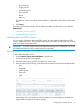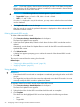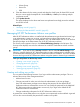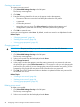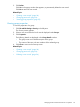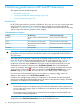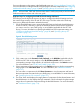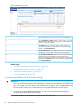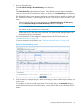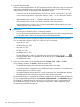HP XP7 PA Software User Guide
Figure 9 Dashboard screen
The Threshold Setting screen where you set the threshold levels.1
The XP/XP7Array Health section, where status icons are
displayed that indicate the overall usage of the XP and XP7 disk
arrays in a particular category.
2
The Statistics section, where the average usage summary of
individual components are displayed. You can plot their usage
graphs in the Chart Work Area.
3
The Chart Work Area, where graphs depicting the usage pattern
of individual components for selected metrics are displayed.
4
The Component Information section, where the busiest and least
busiest components are displayed. These components are
5
associated with the corresponding port, RAID group, or MP blade
selected in the Statistics section. You can plot their usage graphs
in the Chart Work Area.
Related Topics
• “Configuring dashboard threshold settings” (page 98)
• “Specifying the top 20 consumers” (page 101)
• “Dashboard threshold metrics” (page 102)
• “Viewing dashboard” (page 105)
Configuring dashboard threshold settings
IMPORTANT:
• Since, the CHIP/CHA and the ACP/DKA MPs are moved to the MP blades in the P9500 and
XP7 disk arrays, the CHA Util (%) and the DKA Util (%) metrics are not applicable for the
P9500 and XP7 disk arrays. These metrics are only applicable for the XP disk arrays.
• You must log in as the default Administrator or as a user with administrator privileges to
configure the dashboard threshold settings.
To enter the dashboard threshold limits for the XP and XP7 disk arrays:
98 Monitoring performance of XP and XP7 disk arrays