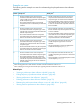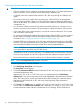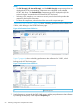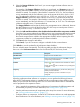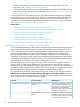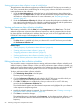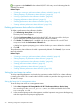HP XP7 PA Software User Guide
Creating performance data collection schedules
IMPORTANT:
• Only one schedule can be created on a selected command device. For a better performance,
select a maximum of two command devices that belong to different ports.
• A schedule cannot be created for the same XP or XP7 disk array through two different host
agents.
• HP recommends that you should allow two minutes per 1,000 LDEVs for the management
station to keep up with the collection. HP XP7 Performance Advisor collects the performance
data on all the LDEVs. The collection is not limited to the number of LDEVs that the host agent
is mapped to use.
• You can set the collection interval for the performance data collection to a minimum of one
minute or a maximum of 60 minutes. HP recommends a collection frequency of five minutes.
• If you select all the seven component types, you must set a minimum frequency of 15 minutes
and a maximum of 60 minutes.
• For viewing and collecting the performance data for large number of LDEVs, you must configure
the java heap size settings in both the management station and the host system. For more
information, see “Increasing the maximum number of LDEVs” (page 70).
• If multiple SLPRs are configured in an XP disk array, select the command device in the SLPR0.
However, if you select a command device in the SLPR1 or SLPR2, the configuration information
associated with the SLPR0 cannot be accessed due to security implementations.
NOTE: SLPR does not exist in the P9500/XP7 disk arrays. So, the above-mentioned point
is not applicable for the P9500 and XP7 disk arrays.
• If configured in an XP or an XP7 disk array, it is mandatory that you select all the continuous
access journal, snapshot, and the ThP components from the respective component type lists.
• HP recommends that you clear the cache on your IE browser before creating a schedule.
NOTE: Ensure the Every time I visit checkbox is checked.
To create a performance collection schedule:
1. Click Monitoring+Array View in the left pane.
The Array View screen appears.
2. Click the Performance Collection tab and select the XP/XP7 disk array, for which you want
to schedule performance data.
Alternatively, click an XP or an XP7 disk array icon displayed above the Performance
Collection tab to view the corresponding set of records highlighted in the Performance Collection
table. The existing set of records are automatically sorted to display the command devices
that belong to the selected XP or XP7 disk array at the beginning of the Performance
Collection table.
3. Click Create. The Create button is enabled only when you select an XP or an XP7 disk array
record under the Performance Collection tab. Depending on whether it is the first or the
second performance data collection schedule that you are creating, HP XP7 Performance
62 Collecting configuration and performance data