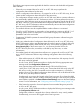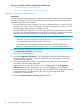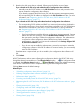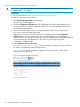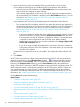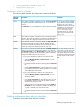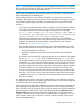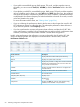HP XP7 PA Software User Guide
7. Based on the disk array that you selected, following are the further course of steps:
If you selected an XP disk array and Outband mode of configuration data collection:
• Manually enter the SVP IP address in the SVP IP Address text box and proceed to next
step to initiate the configuration data collection.
If you already registered the XP disk array SVP with the respective management station,
the corresponding SVP IP address is displayed in the SVP IP Address text box. For more
information, see “Registering the XP or XP7 disk array SVP IP address in HP XP7
Performance Advisor” (page 77).
If you selected an XP7 disk array and Outband mode of configuration data collection
• The corresponding SVP IP address and RWC user name and password are displayed in
the respective text boxes, if you already saved these credentials in HP XP7 Performance
Advisor for the selected XP7 disk array. For more information on saving credentials,
see “Registering the XP or XP7 disk array SVP IP address in HP XP7 Performance
Advisor” (page 77).
◦ If you have privileges to read the disk array configuration (minimum required - Storage
Admin role with View privilege), select the Authentication Enabled check box and
then proceed to next step to initiate the configuration collection. This authentication
is required to collect configuration data of the disk array. Before enabling
authentication, ensure that you first save the credentials in the Settings+Register SVP
IP/Save SVP Credentials section.
◦ If you do not want to enable the authentication, proceed to next step to initiate the
configuration collection. If the SVP IP address is not saved earlier, you can manually
enter the SVP IP address.
If authentication is required and you do not enable it, the configuration data collection will
fail.
8. Click Submit.
HP XP7 Performance Advisor collects configuration data for the XP/XP7 disk array through the
selected command device. The Collection Status displays . The selected schedule type and
frequency appear under Frequency. After the configuration data is collected for the specified
frequency, the Collection Status displays and the Last Collection displays the updated time
stamp, when HP XP7 Performance Advisor completes receiving the latest configuration data. The
latest configuration data is automatically updated in HP XP7 Performance Advisor. If there are
new components that you want to monitor, enable the associated performance data collection
schedules to automatically collect data for the new components (RAID groups and ports). For more
information, see “Enabling performance collection schedules for automatic updates” (page 66).
Clicking Reset restores the default settings.
Related Topics
• “Collecting configuration data” (page 52)
• “Deleting configuration data collection schedules” (page 57)
• “Performance data” (page 58)
• “Providing user-friendly names for XP and XP7 disk arrays” (page 76)
• “Registering the XP or XP7 disk array SVP IP address in HP XP7 Performance Advisor” (page
77)
• “Filtering event records” (page 139)
• “Configuring email and SNMP settings” (page 73)
• “Starting real-time performance data collection” (page 320)
56 Collecting configuration and performance data