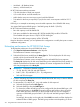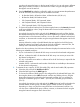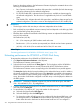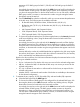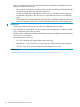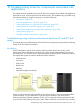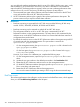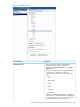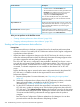HP XP7 PA Software User Guide
you can collect the real-time performance data for a set of five LDEVs, RAID groups, ports, cache,
and MP blades in an P9500 and XP7 disk array. This data is collected for a set of real-time
metrics that HP XP7 Performance Advisor supports. When you start a real-time performance data
collection for an XP or an XP7 disk array, the following sequence of steps follows:
1. The associated host agent collects real-time performance data from the XP or the XP7 disk
array and sends the data to HP XP7 Performance Advisor.
2. HP XP7 Performance Advisor plots a graph of the real-time performance data points. This
process continues till you stop the real-time data collection.
IMPORTANT:
• Real-time monitoring is supported for the XP7 disk arrays and the following XP disk array
models: P9500, XP24000, XP20000, XP12000 and XP10000.
• Real-time monitoring can be initiated on multiple XP and XP7 disk arrays.
• The configuration data for an XP or an XP7 disk array is maintained by HP XP7
Performance Advisor on the management station. The same data is also maintained by the
real-time server on the HP XP7 Performance Advisor host. Ensure that both these instances of
configuration data are the latest.
• By default, the real-time server on the HP XP7 Performance Advisor host agent uses port 8331
to communicate with the management station. This port number is stored in the
xprmihaserver.properties file.
◦ On the management station, the xprmihaserver.properties file is located in the
hpss/pa/properties folder.
◦ On the host agent, the xprmihaserver.properties file is located in the xppa/
realtime/config folder.
However, if you want to use a different port, complete the following steps:
1. On the management station, open the xprmihaserver.properties file in a text
editor.
2. Update the new port number or the default port number in the Port.Number field.
3. Restart the HP XP7 Performance Advisor service on the management station.
4. On the HP XP7 Performance Advisor host agent, open the xprmihaserver.properties
file in a text editor and repeat step 2.
5. Restart the HP XP7 Performance Advisor host agent service.
You can also restore the default port setting to 8331 using the above-mentioned steps.
RealTime screen
The real-time performance data collection can be initiated on the RealTime screen, which appears
when you click Troubleshooting+RealTime in the left pane.
318 Troubleshooting issues for components associated with applications