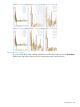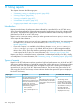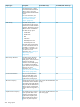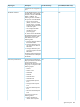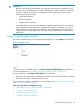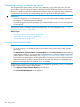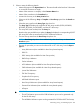HP XP7 PA Software User Guide
11 Using reports
This chapter discusses the following topics:
• “Generating, saving, or scheduling reports” (page 298)
• “Viewing a report” (page 306)
• “Viewing a schedule” (page 307)
• “Virtualization for reports” (page 307)
• “Logging report details and exceptions” (page 310)
Introduction
Reports provide history of performance data collected for a specified XP or an XP7 disk array,
where a visual representation of the performance trend of components is shown for a duration that
you specify. The performance data points are plotted for different metrics that help analyze the
performance of an XP or an XP7 disk array.
Reports can be a one-time activity, where you either generate and view a report, or save a copy
of the report for later reference.
• If you generate a report, you can only view a temporary copy of the report. You cannot retrieve
the report once it is closed. For more information, see “Generating, saving, or scheduling
reports” (page 298).
• If you save a report, it is available in the following location: Local_drive:\HPSS\pa\
tomcat\webapps\pa\export. By default, the Local_drive on the management station
refers to the C drive, where the Windows operating system is installed and the HPSS folder
is also copied to the C drive. For more information, see “Viewing a report” (page 306).
Reports can also be a scheduled activity, where data is collected periodically on a daily, weekly,
or monthly basis. For more information, see “Generating, saving, or scheduling reports” (page 298).
Types of reports
Reports in HP XP7 Performance Advisor provide a high level performance view of the XP and XP7
disk arrays, and the utilization of individual components in these disk arrays. Each report includes
the 50th, 90th, and 95th percentile values as legends in the charts. Following are the different
reports that you can view in HP XP7 Performance Advisor. The Yes and No given under For XP
disk arrays and For XP7 disk arrays columns indicate whether that particular report is displayed
for the XP7 disk array:
For P9500/XP7 disk arraysFor XP disk arraysDescriptionReport types
YesYes
The Findings section provides
a brief summary on the status
The Array Performance report
provides the overall array
performance by measuring the
total I/Os, read and write I/Os
Array Performance
• The Findings section
provides a brief summary
on the status of the cache,
LDEVs, and the MP blades.
of the CHIPs, cache, ACP, and
the LDEVs.
on that array. The Array
Performance report comprises
of the following reports:
• The utilization summary of
the CHIP/CHA and
• Total I/O Rate
ACP/DKA MPs are not
displayed in the Array
• Total I/O Rate by hour of
day
292 Using reports