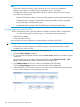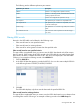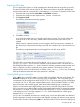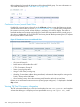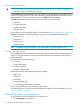HP XP7 PA Software User Guide
2. Click the plus (+) sign for Custom Group and then select an individual custom group from the
list. The LDEVs that belong to the selected custom group are displayed in the LDEV table. The
filtering of data is restricted to only those LDEV records that are included in the selected custom
group. For more information on using the LDEV filters and adding or removing columns, see
Viewing LDEV data. For more information on custom groups, see “Creating custom
groups” (page 84).
You can also click the Array ID in the LDEV table to view the utilization summary of the XP/
XP7 disk array to which the LDEV belongs. For more information, see “Utilization
Summary” (page 183).
IMPORTANT: If the number of LDEVs in a custom group is more than 150 or if a custom
group contains LDEVs from different arrays, the LDEVs are further categorized under the
respective XP or XP7 disk arrays. You must click the + sign for an XP or an XP7 disk array to
further view the list of associated LDEVs.
Related Topics
• “Viewing performance summary” (page 177)
• “Advisory on CLPR utilization” (page 185)
• “Viewing CHIP/CHA data” (page 185)
• “Viewing ACP/DKA data” (page 189)
• “Utilization Summary” (page 183)
• “10 busiest LDEVs/Ports” (page 208)
• “10 busiest LDEVs/RAID groups” (page 209)
• “RAID Group summary” (page 210)
• “Port summary” (page 212)
• “Viewing LDEV data” (page 214)
Viewing LDEV data in custom groups 229