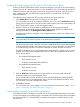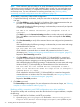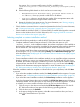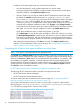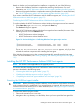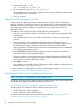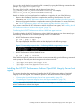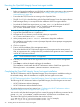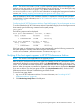HP XP7 PA Software Installation Guide
host system. If it is a custom install location, the file is available in the
<Installation_Drive>:\<Installation_Directory>\hostagent\config
folder.
2. Edit the following fields based on which one has an incorrect entry:
◦ ManagementStation.Hostname=<fully qualified domain name or
IP address>, where you provide a valid DNS or IP address.
◦ http.port, where you provide the port number of the management station with
which your Windows host agent should communicate.
3. Restart the Windows host agent services. For more information, see “Starting, stopping,
and restarting host agent services” (page 121).
• Check whether a command device is created and presented to the host. For more information,
see “Creating and assigning command devices to host agents” (page 37).
• Check whether the Windows GUID (\\?\Volume{GUID}) is created and assigned to command
devices on the Windows host. For more information, see “Assigning GUIDs for command
devices on a Windows host agent” (page 80).
Selecting complete or custom installation method
Use either of the following methods to install the HP XP7 Performance Advisor host agents:
• Complete installation method: Requires at least 2.5 GB of free disk space on your
<Windows_Volume>. In this installation method, the real-time component is also installed on
the host along with the host agent files. It enables the host agent to collect real-time data from
the XP and the XP7 disk arrays and provide that data to HP XP7 Performance Advisor.
If you decide to install the real-time component later, modify your Windows host agents settings
by executing the setup.exe file and selecting Modify as the Maintenance Setup Type. For
more information, see “Modifying HP XP7 Performance Advisor Windows host agent program
features” (page 108).
• Custom installation method: In this installation method, you can install the real-time component
based on whether you want to view real-time data for your XP, P9500 and XP7 disk arrays.
By default, the real-time component is installed on your host. If you decide to install the real-time
component later, start the HP XP7 Performance Advisor setup.exe file and select Modify
from the list of maintenance setup types displayed. For more information, see “Modifying HP
XP7 Performance Advisor Windows host agent program features” (page 108).
Select the installation method as complete or custom based on your requirement, and click Next
to proceed.
• If you select the complete installation method, the Ready to Install window appears. For more
information, see “Completing the Windows host agent installation and next steps” (page 74).
• If you select the custom installation method, the Custom Setup installation window appears.
In the list of program features that can be installed, the XP PA Host Agent program feature is
installed by default. You have the option of only choosing the real-time component. So, based
on whether you want to install the real-time service on your host, do the following:
1. Click the + sign or the down arrow beside the XP PA Host Agent menu to view the HP
XP7 Performance Advisor host agents for the following operating platforms:
2. Click the down arrow for Realtime.
3. In the pop-up dialog box that appears, select X to remove real-time from your host, or
click to install real-time on your host.
Installing the HP XP7 Performance Advisor Windows host agents 73