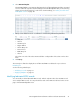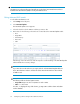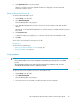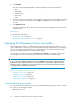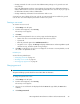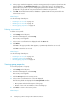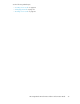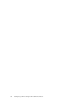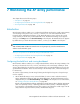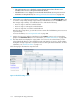HP StorageWorks XP Performance Advisor Software v4.6 User and Troubleshooting Guide (T1789-96094, June 2010)
7 Monitoring the XP array performance
This chapter discusses the following topics:
• “Introduction” on page 99
• “Configuring threshold limits and viewing dashboard” on page 99
• “Viewing Dashboard” on page 105
Introduction
XP Performance Advisor enables you to configure threshold limits and view the overall usage summary
of an XP array, for the past 6 hours, 12 hours, or 24 hours. You can set threshold limits for the
Frontend, Cache, and Backend categories on the Threshold Settings screen, and view the overall
usage summary for an XP array on the Dashboard screen. The Threshold Settings screen appears
when you click Settings and select Threshold Settings in the left pane. The Dashboard screen appears
by default when you launch XP Performance Advisor, or when you click Home in the left pane.
NOTE:
ACP and DKA, CHIP and CHA are terms that are used synonymously across the XP Performance
Advisor screens and in this guide.
Tasks you can perform on the Threshold Settings and Dashboard screens
• “Configuring threshold limits and viewing dashboard” on page 99
• “Viewing Dashboard” on page 105
Configuring threshold limits and viewing dashboard
XP Performance Advisor enables you to configure threshold limits and view the usage summary of an
XP array, in the intervals of 6 hours, 12 hours, and 24 hours. The overall usage summary of an XP
array is derived based on the average usage summary of the associated individual resources for the
specified threshold duration. These resources belong to the Frontend, Cache, or Backend categories
for an XP array.
To view the usage summary of an XP array, following are the high level sequence of steps that you
need to complete:
1. On the Threshold Settings screen, set threshold limits for various metrics under the Frontend,
Cache, and Backend categories and select threshold duration. The Threshold Settings screen is
displayed when you select Threshold Settings under Settings in the left pane. For more information,
see “Setting performance threshold limits” on page 102.
Based on the specified threshold limits and duration, XP Performance Advisor displays appropriate
status icons (Normal, Critical, or Warning) under the Frontend, Cache, or Backend categories
for an XP array on the Dashboard screen. These status icons indicate the overall usage of an XP
array under the respective Frontend, Cache, and Backend categories.
HP StorageWorks XP Performance Advisor Software User Guide 99