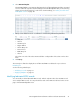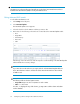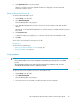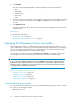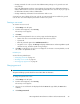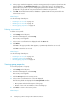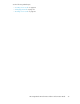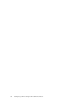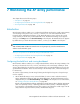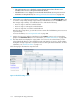HP StorageWorks XP Performance Advisor Software v4.6 User and Troubleshooting Guide (T1789-96094, June 2010)
• Change passwords for other users who have Administrative privileges or for general users with
user privileges
Users with Administrative privileges cannot change the password for the default XP Performance
Advisor Administrator account. You can modify the password for this account only if you login as
the default XP Performance Advisor Administrator.
• Change membership information for XP Performance Advisor users.
A general user cannot delete self account, only the account password can be modified. A general
user can also view and modify the password for another user's profile.
Creating a user record
To create a new user record:
1. Click Settings in the left pane.
2. From the list that appears, select Security.
The Security screen appears.
3. Click New.
4. Enter the following details for the user in the popup window that appears:
• Name of the new user and a brief description about the user profile.
• A password.
• Enter the password again in the Confirm Password box
• Assign the user to a group. The Group list displays Administrators and StorageAdmins (read
and write access), and Users (read access) privileges.
5. Click OK to create the user. A new user record appears on the Users screen. By default, records
are sorted in an alphabetical order.
Related Topics
See the following related topics:
• “Changing password” on page 95
• “Deleting a user record” on page 96
• “Viewing group properties” on page 96
Changing password
IMPORTANT:
The password that you provide should not exceed more than 32 characters.
To change the password for a user:
1. Click Settings in the left pane.
2. From the list that appears, select Security.
The Security screen appears.
3. Select a user record from the list displayed under the Users tab. (By default, the Users tab is
enabled).
4. Click Change Password.
HP StorageWorks XP Performance Advisor Software User Guide 95