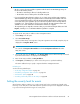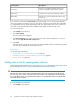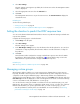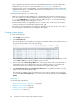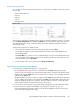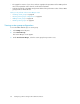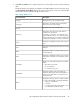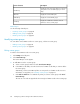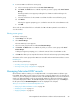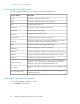HP StorageWorks XP Performance Advisor Software v4.6 User and Troubleshooting Guide (T1789-96094, June 2010)
4. Click View. The View button is enabled only when you select LDEV records in the Custom Groups
table.
The Group Details screen appears providing the list of LDEVs added to the selected custom group.
The Group Details for the Group displays the selected custom group's name. The following table
describes the column headings in the Group Details screen:
Table 1 Group Details screen
DescriptionScreen elements
Displays the IDs for the selected XP arrays.
Array ID
Displays the selected XP array types (XP24000,
XP20000, XP12000 type arrays).
Array Type
Displays the IDs for the selected hosts.
Host ID
Displays the arrays device file names that are
pointing to the selected host.
Device File
If an array is connected to a host that has a host
agent installed for HP-UX 11i v3 operating system,
the DSF is displayed in a new format. A legacy DSF
is displayed in parenthesis next to the new format.
Displays the identification numbers of the selected
ports.
Port ID
Displays the SLPR groups that belong to the selected
ACP pair.
SLPR
Displays the CLPRs for an SLPR that belongs to the
selected ACP pair.
CLPR
Displays the identification numbers of the selected
logical devices that belong to a particular Journal
Group.
LDEV
Displays one of the following states for a selected
LDEV:
LUSE Status
• Blank field = Not a LUSE
• M = A LUSE master
• C = A LUSE resource port
Displays the LDEV ID of the Logical Unit Size
Expansion (LUSE) master, if the selected LDEV is a
LUSE resource. If the LDEV is not a LUSE resource,
this field is blank.
LUSE Master
Displays the following options to indicate whether
or not the selected LDEV is an Ext-LUN (Ext-LDEV):
Ext-Lun
• - (hyphen) = Normal LUN
• E = Ext-Lun
• P = Ext-Lun provider (the selected LDEV is used
as an Ext-LUN for another XP array)
HP StorageWorks XP Performance Advisor Software User Guide 87