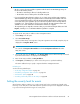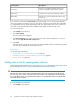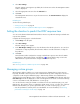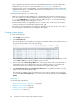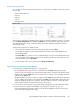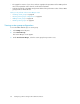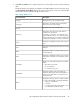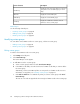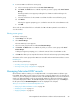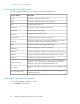HP StorageWorks XP Performance Advisor Software v4.6 User and Troubleshooting Guide (T1789-96094, June 2010)
• View a graphical representation of the associated LDEVs performance for specific LDEV metric
and duration of your choice. For more information, see “Plotting charts” on page 213
• Configure alarms on the associated LDEVs, so that XP Performance Advisor monitors and sends
appropriate notifications to intended recipients. For more information, see “Setting threshold and
dispatch levels” on page 125
Following are important notes on custom groups:
• LDEVs associated with multiple RAID groups or multiple ACPs are treated as separate group of
items. For example, if you have an LDEV associated with RAID group, 1-1 1-2, you should select
1-1 1-2 in the RAID Groups list. An LDEV mapped to RAID group, 1-1 1-2 is treated separately
from an LDEV mapped only to RAID group 1-1 or 1-2.
• If XP Performance Advisor is upgraded from v3.2 or earlier to the current version, the existing
custom group names are automatically appended with _CG.
• Each page on the Custom Group screen displays 150 LDEV records. The selection of records on
the current page is retained when you navigate to other pages.
Creating custom groups
To create a custom group:
1. Click Settings in the left pane.
2. Select Custom Groups.
The Custom Groups screen appears providing the list of LDEVs and their associated resources in
the Custom Groups table (see the following image).
3. Select the LDEV records for which you want to create a custom group. While selecting the records,
use the Shift or Ctrl key for selecting multiple resource records.
4. Enter a name in the Custom Group Name box. Custom group names have a character limit of
24 characters. They can be alphanumeric and can contain the underscore (_) character. XP
Performance Advisor does not allow special characters like hyphen and comma.
5. Click Create Custom Group. The Create Custom Group button is enabled only when you select
LDEV records in the Custom Groups table.
The selected set of LDEV records are included in the custom group, and the new custom group
is listed under List of Custom Groups. You can view the custom group details by clicking Group
Details.
Related Topics
See the following related topics:
• “Viewing custom groups configurations” on page 86
• “Editing custom groups” on page 88
• “Deleting custom groups” on page 89
• “Plotting charts” on page 213
Configuring common settings for XP Performance Advisor84