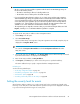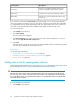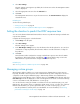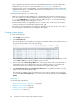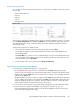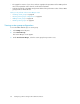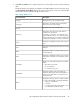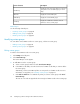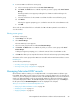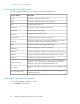HP StorageWorks XP Performance Advisor Software v4.6 User and Troubleshooting Guide (T1789-96094, June 2010)
2. Select User Settings.
The User Settings screen appears. By default, the local time zone where the management station
resides is displayed.
3. Select the appropriate time zone from the TimeZone list.
4. Click Save.
The management station time is set per the new time zone. The Current TimeZone displays the
selected time zone.
Related Topics
See the following related topics:
• “Setting severity level” on page 81
• “Setting the duration to predict the LDEV response time” on page 83
Setting the duration to predict the LDEV response time
You can set the duration that XP Performance Advisor must use to predict the average read and write
response time of LDEVs.
Complete the following steps to select the duration:
1. Click Settings in the left pane.
2. Select User Settings.
The User Settings screen appears.
3. In the Data Analysis Settings section, select the duration from the drop-down list. You can select
a maximum of 7 days. By default, XP Performance Advisor considers a duration of 2 days for
the prediction.
4. Click Save.
XP Performance Advisor analyzes the average read and write response time values for LDEVs
that belong to all the XP disk arrays, and displays a on the Troubleshooting screen for the
LDEVs that have a peak load in their average read and write responses.
Related Topics
See “Viewing variations in LDEVs response time” on page 289.
Managing custom groups
XP Performance Advisor enables you to create custom groups of LDEVs that you want to monitor
frequently. The LDEVs can belong to the same or different XP arrays. After configuration collection is
complete for an XP array, the LDEVs belonging to that XP array and their associated details are
displayed on the Custom Groups screen. It appears when you click Settings in the left pane and select
Custom Groups from the list displayed. You can scroll through the list of records on the Custom Groups
screen to select LDEV records, and add them to a custom group.
You can also filter the existing list of LDEV records based on the associated ACP pairs, ports, and
RAID groups. This selection can be in combination with XP arrays or hosts, or both to view only those
LDEV records that match your specific requirement. After you create a custom group, you can:
• View the performance summary of the associated LDEVs. For more information, see “Viewing
performance summary for the XP array” on page 176
HP StorageWorks XP Performance Advisor Software User Guide 83