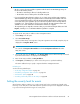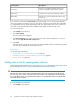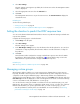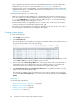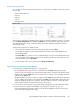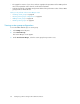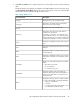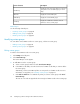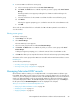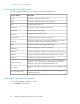HP StorageWorks XP Performance Advisor Software v4.6 User and Troubleshooting Guide (T1789-96094, June 2010)
IMPORTANT:
• On few occasions, the SVP IP address registration with the SVP for an XP24000 type array can
fail due to the following reasons:
• The SVP for an XP array is offline or locked by another user
• The IP address does not belong to the selected XP array SVP
• If you upgrade from XP Performance Advisor v4.1 to a later version and have SVP registration
data for XP24000 type arrays, the registration data is automatically made available in the new
version of XP Performance Advisor when the HP StorageWorks XP Performance Advisor Tomcat
service starts. Hence, the registration process need not be repeated for those XP arrays that are
registered in v4.1. If the upgrade to v4.6 does not go through, the SVP registration data is still
available in v4.1 when a roll back to XP Performance Advisor v4.1 happens.
• The registration process may take some time. After you provide the XP array IP address and click
Register, wait till you see a confirmation that the registration is complete.
To register an XP array SVP's IP address with a management station:
1. Click Settings in the left pane.
2. Select Personalize Arrays.
The Personalize Arrays screen appears. If any SVP registrations are already complete, they are
displayed in the Register SVP IP section.
NOTE:
You can also click Register SVP IP Address under the Configuration Collection tab on the
Array View screen.
3. Select an XP array from the Array list in the Register SVP IP section. All the XP arrays monitored
by XP Performance Advisor are displayed in the Array list.
4. Enter the XP array IP address in Array IP Address.
5. Click Register. (Click Reset, if you want to restore the previous specified IP address).
The SVP IP address that you specify is registered with the management station.
Related Topics
See the following related topics:
• “Collecting configuration data” on page 45
• “Scheduling configuration data collection” on page 46
• “Performance data” on page 50
• “Providing user-friendly names for XP arrays” on page 80
Setting the severity level for events
XP Performance Advisor enables you to set the severity level for the events that are logged on the
Event Log screen. Only those events that match the specified severity level are displayed on the Event
Log screen. Following are the three types of severity levels:
HP StorageWorks XP Performance Advisor Software User Guide 81