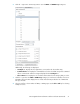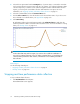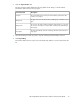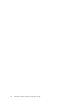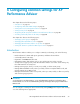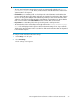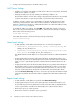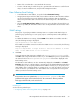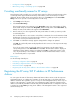HP StorageWorks XP Performance Advisor Software v4.6 User and Troubleshooting Guide (T1789-96094, June 2010)
• “Configuration data” on page 42
• “Generating, saving, or scheduling reports” on page 260
Providing user-friendly names for XP arrays
XP Performance Advisor enables you to provide unique names for all the monitored XP arrays. These
user-friendly names appear beside the XP array serial numbers, where the XP arrays records are
displayed. The Personalize Arrays screen appears when you click Settings and select Personalize
Arrays in the list. To provide a user-friendly name for an XP array:
1. Click Settings in the left pane.
2. Select Personalize Arrays.
The Personalize Arrays screen appears. In the Array Alias section, the serial numbers of all the
monitored XP arrays are listed under Array DKC, and the friendly names under Alias Name. By
default, the same serial numbers also appear under Alias Name.
3. Enter a name of your choice against the XP array serial number for which you want to provide
a user-friendly name.
The user-friendly name is case sensitive. It should have a minimum of two and a maximum of 80
alphanumeric characters. Special characters like underscore (_) and apostrophe (‘) can be used.
You can also insert a space between the words.
4. Click Save. A confirmation message appears stating that the changes are updated.
Click OK. The user-friendly names are displayed beside all occurrences of the respective XP arrays
serial numbers.
If you do not want to retain a user-friendly name for an XP array, erase the name from the
corresponding text box under Alias Name and click Save. XP Performance Advisor displays an
informative message that the changes are updated. Click OK to confirm and continue. In this
case, only the XP array's serial number is retained on all the XP Performance Advisor screens,
as a user-friendly name is not provided.
Related Topics
See the following related topics:
• “Collecting configuration data” on page 45
• “Scheduling configuration data collection” on page 46
• “Performance data” on page 50
• “Registering the XP array SVP IP address in XP Performance Advisor” on page 80
Registering the XP array SVP IP address in XP Performance
Advisor
You can register the SVPs of all XP arrays that XP Performance Advisor monitors with the respective
management stations. To complete the registration for an XP array SVP, you should provide the IP
address of that SVP. The registration process is unique to each management station, where only one
instance of the registration is possible from every management station. After the registration, the IP
address is automatically available for that XP array when an OutBand mode of configuration collection
is initiated. For an XP24000 type array, the IP address of the management station is also registered
with the XP array SVP.
Configuring common settings for XP Performance Advisor80