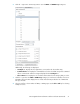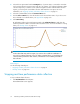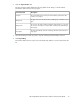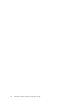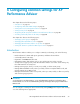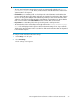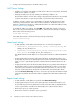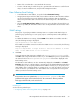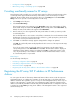HP StorageWorks XP Performance Advisor Software v4.6 User and Troubleshooting Guide (T1789-96094, June 2010)
5. Select the host agent name from the HostAgent box, if your XP array is connected to more than
one host agent. Every host agent can accept only one instance of a real-time performance data
collection request. If you want to use the same host agent for another real-time data collection
request, you must stop the current data collection and initiate the new request. For more
information, see “Stopping real-time performance data collection” on page 72.
6. Select the command device from the Command Device list.
7. From the Choose Metrics list, select the check boxes for the real-time metrics of your choice. For
more information on real-time metric, see Appendix G on page 373.
8. Click Start Plotting.
XP Performance Advisor plots performance graphs in the Chart Work Area as and when the
real-time performance data is collected for the selected resources. For more information on using
charts, see “Plotting charts” on page 213.
NOTE:
For the selected XP array and host agent, if you want to select a different combination of
resources for real-time monitoring or choose another command device, you should stop the
current real-time performance data collection, and then start a new real-time performance
data collection.
Related Topics
See the following related topics:
• “Stopping real-time performance data collection” on page 72
• “Plotting charts” on page 213
Stopping real-time performance data collection
To stop a real-time data collection:
1. Click RealTimeChart in the left pane.
The RealTimeChart screen appears.
Collecting real-time performance data for XP arrays72