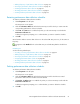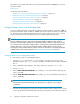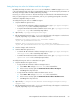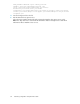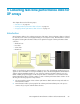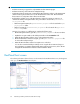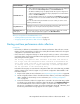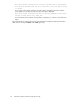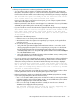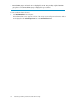HP StorageWorks XP Performance Advisor Software v4.6 User and Troubleshooting Guide (T1789-96094, June 2010)
DescriptionScreen elements
• After configuration data collection are complete for XP arrays, they are displayed
for selection in the Select Components list, under Start Collection tab.
• The LDEVs and RAID groups are displayed under the respective categories for
each XP array. Clicking a particular category displays the associated real-time
metrics in the Choose Metrics list.
• The associated host names are also populated in the HostAgent list. By default,
the first host in this list is associated with the first XP array in the Select Compon-
ents list.
You can select the XP array and related resources for which you want to collect
real-time performance data.
Start Collection tab
Displays the XP array records for which real-time performance data collection are
in progress. You can stop the collection any time for an XP array.
Stop Collection tab
XP Performance Advisor collects the real-time performance data for the selected
resources and plots performance graphs in the Chart Work Area.
Chart Work Area and
chart options
Tasks you can perform on the RealTimeChart screen
• “Starting real-time performance data collection” on page 67
• “Stopping real-time performance data collection” on page 72
Starting real-time performance data collection
Prerequisites
• Ensure that you dedicate a command device for real-time performance data collection. It means
that the selected command device should not be used by XP Performance Advisor for the regular
configuration or performance data collection.
• If there have been configuration changes on the XP array for which you want to collect real-time
performance data, the following informational message appears when you select resources and
start plotting the real-time graphs:
The XP array configuration data available in the Real Time Server is
not in sync with the configuration data available on Performance Ad-
visor. This could occur due to the following reasons: Command device
is invalid, XP array is no longer connected, or selected components
are not available on the selected XP array.
Perform the following steps to ensure that the configuration data of the selected XP array, available
with the real-time server on the host agent is in sync with the configuration data available on XP
Performance Advisor:
1. Request a host update. For more information, see “Requesting host agent updates” on page 40.
2. Initiate configuration data collection from XP Performance Advisor, so the latest configuration
data is available for the XP array. For more information, see “Collecting configuration
data” on page 45.
3. For the XP Performance Advisor host agent that is connected to the selected XP array, update
its real-time server with the latest configuration data of the XP array. Click Update RealTimeServ-
er on the RealTimeChart screen for the host agent to receive the latest configuration data.
This process of updating the real-time server approximately takes about 20 - 30 minutes, and
the following informational message appears once the update is complete:
HP StorageWorks XP Performance Advisor Software User Guide 67