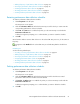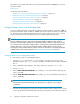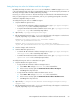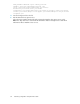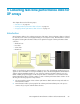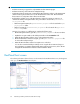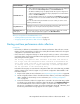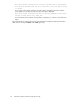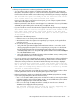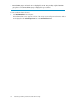HP StorageWorks XP Performance Advisor Software v4.6 User and Troubleshooting Guide (T1789-96094, June 2010)
IMPORTANT:
• Real-time monitoring is supported on only XP24000 and XP12000 array types.
• Real-time monitoring can be initiated on multiple XP arrays.
• Configuration data for an XP array is maintained by XP Performance Advisor on the management
station and also by the real-time server on the XP Performance Advisor host. Ensure that both
these instances of configuration data collection are the latest.
• By default, the real-time server on the XP Performance Advisor host agent uses port 8331 to
communicate with the management station. This port number is stored in the xprmihaserv-
er.properties file.
• On the management station, the xprmihaserver.properties file is located in the hpss/
pa/properties folder.
• On the host agent, the xprmihaserver.properties file is located in the xppa/real-
time/config folder.
However, if you want to use a different port, complete the following steps:
1. On the management station, open the xprmihaserver.properties file in a text editor.
2. Update the new port number or the default port number in the Port.Number field.
3. Restart the XP Performance Advisor service on the management station.
4. On the XP Performance Advisor host agent, open the xprmihaserver.properties file
in a text editor and repeat step 2.
5. Restart the XP Performance Advisor host agent service on the host.
You can also restore the default port setting to 8331 using the above mentioned steps. For
more information on restarting management station and host agent services, refer to the
HP
StorageWorks XP Performance Advisor Software Installation Guide.
RealTimeChart screen
The real-time performance data collection can be initiated on the RealTimeChart screen, which appears
when you click RealTimeChart in the left pane.
Figure 6 RealTimeChart screen
.
Collecting real-time performance data for XP arrays66