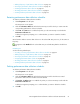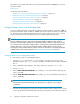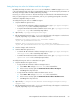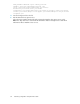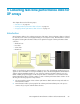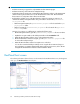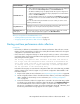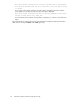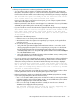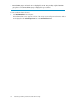HP StorageWorks XP Performance Advisor Software v4.6 User and Troubleshooting Guide (T1789-96094, June 2010)
• “Editing frequency of performance data collection” on page 59
• “Viewing a performance data collection schedule” on page 59
• “Starting performance data collection” on page 61
• “Deleting performance data collection schedule” on page 61
• “Starting real-time performance data collection” on page 67
Restarting performance data collection schedules
To restart a performance data collection schedule:
1. Click Array View in the left pane.
The Array View screen appears.
2. Click the Performance Data tab and select the XP array record for which you want to start the
corresponding performance collection schedule.
3. Click Start. The Start button is enabled only when you select an XP array record under the
Performance Collection tab.
A dialog box appears prompting you to confirm whether you want to restart the schedule.
4. Click OK.
XP Performance Advisor resumes data collection on the selected XP array resources, for the same set
frequency.
icon appears under Enabled for the selected XP array record indicating that the schedule has
started.
Related Topics
See the following related topics:
• “Creating or viewing a performance data collection schedule” on page 52
• “Editing frequency of performance data collection” on page 59
• “Viewing a performance data collection schedule” on page 59
• “Stopping performance data collection” on page 60
• “Deleting performance data collection schedule” on page 61
• “Starting real-time performance data collection” on page 67
Deleting performance data collection schedules
To delete a performance data collection schedule:
1. Click Array View in the left pane.
The Array View screen appears.
2. Click the Performance Data tab and select the XP array record for which the associated
performance data collection schedule should be deleted.
3. Click Delete. The Delete button is enabled only when you select an XP array record under the
Performance Collection tab.
A dialog box appears prompting you to confirm whether you want to delete the schedule.
4. Click OK.
HP StorageWorks XP Performance Advisor Software User Guide 61