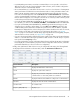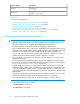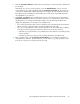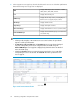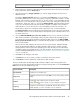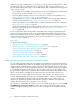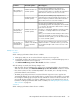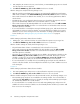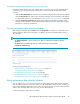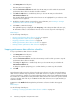HP StorageWorks XP Performance Advisor Software v4.6 User and Troubleshooting Guide (T1789-96094, June 2010)
1. Click Array View in the left pane.
The Array View screen appears.
2. Click the Performance Collection tab and select the XP array record for which the associated
performance data collection schedule should be modified.
3. Click Edit. The Edit button is enabled only when you select an XP array record under the
Performance Collection tab.
The schedule details appear and the selected resources are highlighted for your reference in the
respective resource type lists.
4. Modify the schedule settings as required. For more information, see “Creating or viewing a
performance data collection schedule” on page 52.
5. Click Save to commit the changes.
The updated frequency is displayed under Frequency. In the subsequent data collection cycle,
XP Performance Advisor collects data for the new set of resources as per the new frequency.
Related Topics
See the following related topics:
• “Viewing a performance data collection schedule” on page 59
• “Starting performance data collection” on page 61
• “Stopping performance data collection” on page 60
• “Deleting performance data collection schedule” on page 61
• “Starting real-time performance data collection” on page 67
Stopping performance data collection schedules
To stop a performance data collection schedule:
1. Click Array View in the left pane.
The Array View screen appears.
2. Click the Performance Data tab and select the XP array record for which you want to stop the
performance data collection schedule.
3. Click Stop. The Stop button is enabled only when you select an XP array record under the
Performance Collection tab.
A dialog box appears prompting you to confirm whether you want to stop the schedule.
4. Click OK.
XP Performance Advisor stops the collection from the next collection cycle. The current performance
data collection schedule stops only after the current data collection is complete, as per the selected
collection schedule. For example, if you had configured an hourly collection at 11:00 AM and stopped
the schedule at 11:30 AM, the current performance data collection still continues as per the selected
collection schedule, and ends only at 12:00 PM. Further data collections are not performed till you
restart the schedule.
appears under Enabled indicating that the performance collection schedule has stopped.
Related Topics
See the following related topics:
• “Creating or viewing a performance data collection schedule” on page 52
Collecting configuration and performance data60